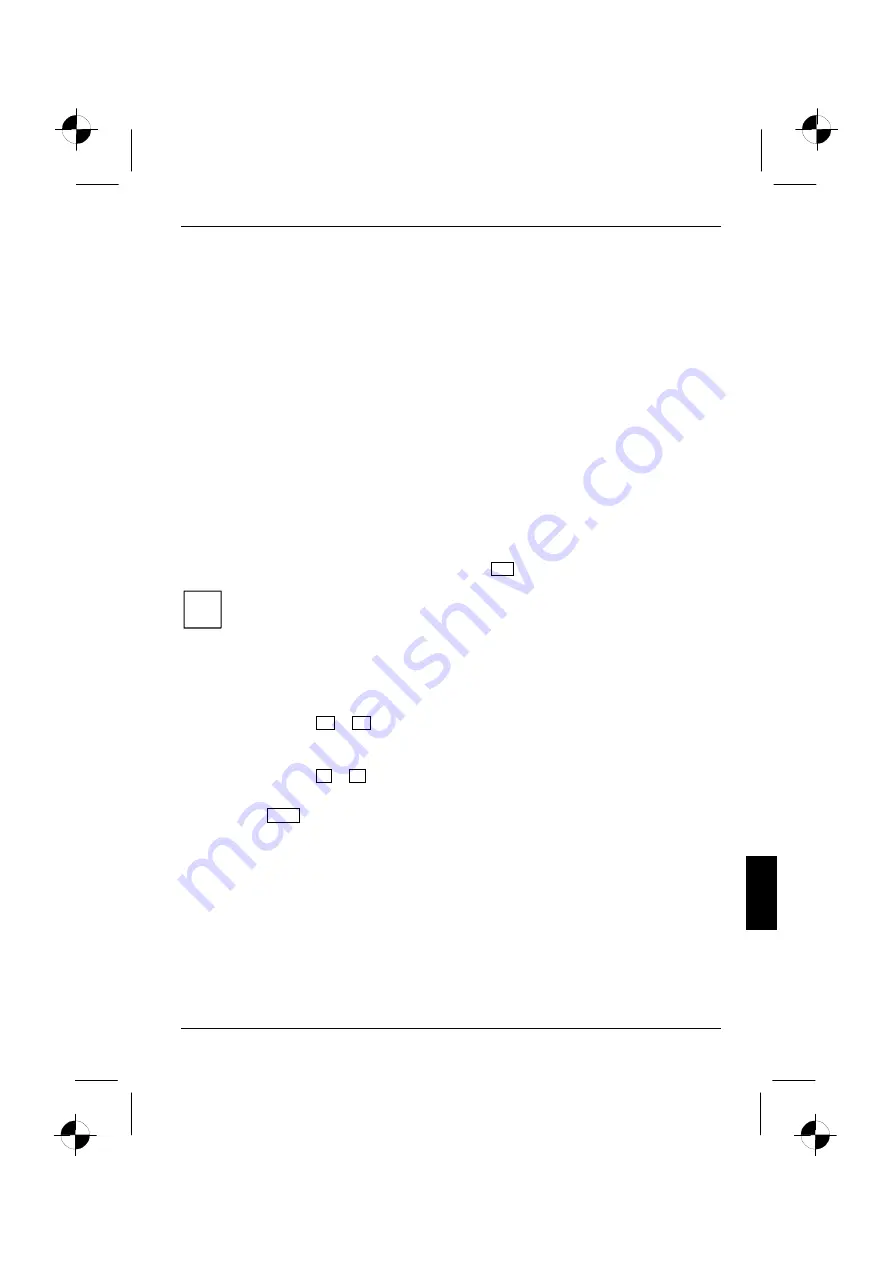
10600648445, edition 1
57
Settings in BIOS Setup Utility
In
BIOS Setup Utility
you can set the system functions and the hardware configuration of the
notebook.
When it is delivered, the notebook is set to factory default settings. You can change these settings in
BIOS Setup Utility
. Any changes you make take effect as soon as you save and quit the
BIOS Setup
Utility
.
The
BIOS Setup Utility
programme contains the following menus:
Startup
:
for system settings such as time, date and passwords
Chipset
:
Determining shared memory for VGA
Boot
:
for configuring the boot sequence
Exit
:
to exit the
BIOS Setup Utility
Start BIOS Setup Utility
►
Reboot the notebook (switch off/on or reboot operating system).
The following or a similar display appears on the screen during booting:
<F2> BIOS Setup <F12> Boot Menu
►
When this message appears, press the function key
F2
.
i
If a password has been assigned:
►
Enter the password and press the Enter key.
If you have forgotten the password, contact your system administrator or contact our
customer service centre.
Operating BIOS Setup Utility
►
Use the cursor key
or
to select the menu you wish to access to make changes and
press the Enter key.
The menu is displayed on the screen.
►
Use the cursor key
or
to select the field you wish to change.
►
Press the Enter key.
►
Press
the
ESC
key to exit the selected menu.
►
For future reference, make a note of the changes you have made (for example, in this manual).






























