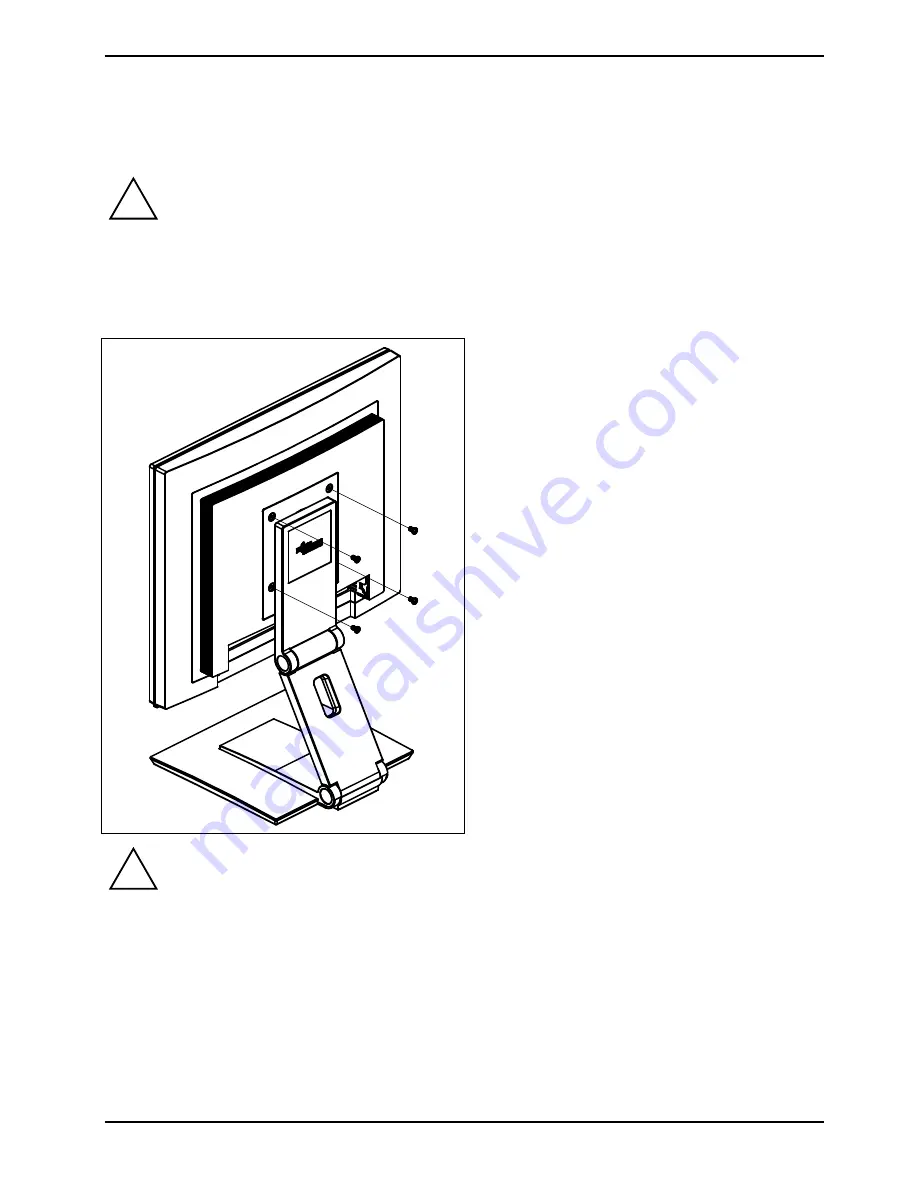
SCENICVIEW B17-3/B19-3/P19-3
Removing monitor base
Before you can use a swivel arm or a wall bracket, you must remove the monitor base:
!
The display surface is susceptible to scratching!
►
Switch off the monitor and pull the power plug out of the power socket.
►
Lay the monitor on its face on a soft surface.
►
Remove the cover and disconnect all cables.
►
Remove the four screws on the rear of the
monitor.
You can now mount a swivel arm or a wall
bracket as per VESA FPMPMI with 100 mm hole
spacing.
For instructions on how to mount the swivel arm
or wall bracket, please see the documentation for
the swivel arm or wall bracket.
If you operate the monitor with the swivel arm or wall bracket, it may not be turned by 180°.
!
A26361-K1143-Z120-1-7619, edition 3
11
















































