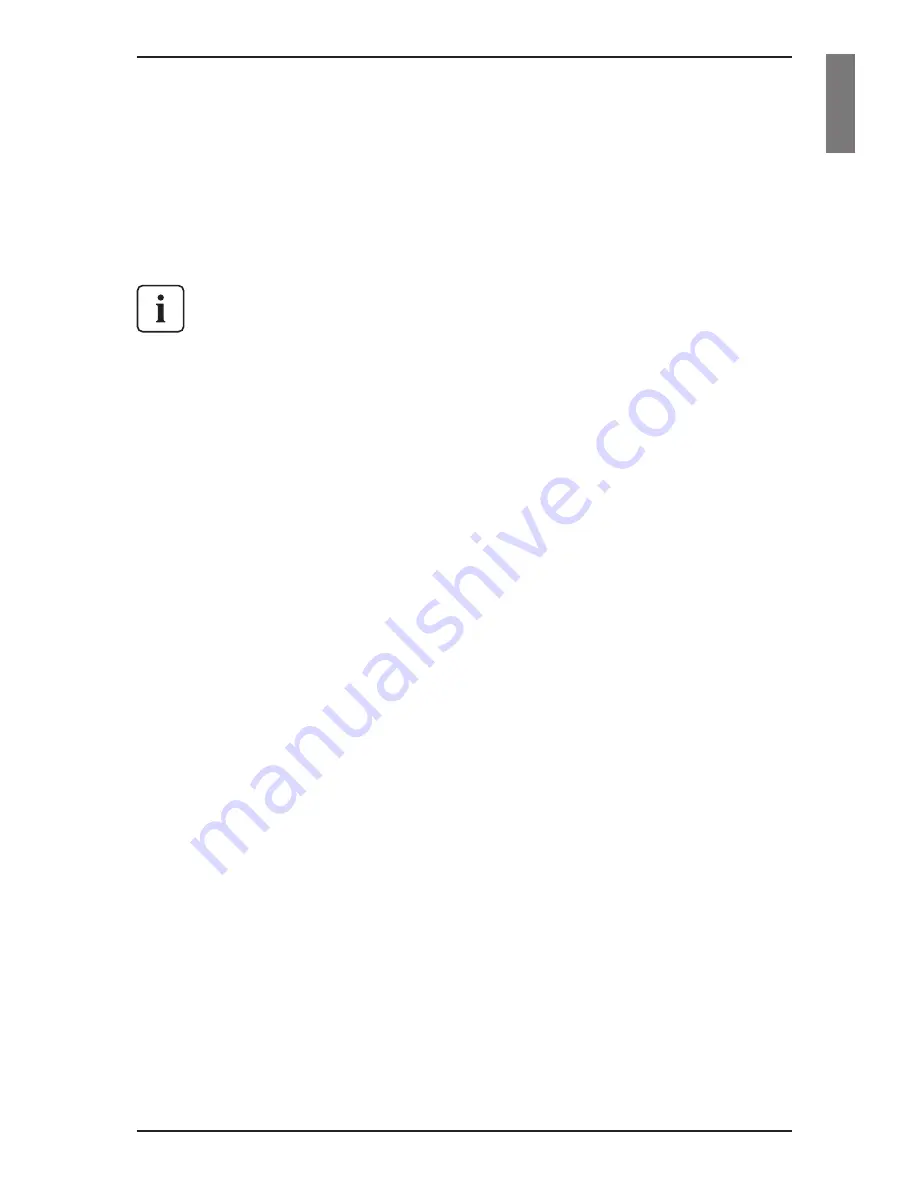
1 Preface
The Fujitsu Siemens KVM series2-1611 (KVM s2-1611) switches combine analog
and digital technology to provide flexible, centralized control of data center serv
-
ers. This solution delivers secure digital access and flexible server management
from anywhere at any time.
Throughout the documentation you will see the word “appliance” used
generically to describe the KVM s2-1611 switch.
The KVM s2-1611 consists of a rack mountable keyboard, video and mouse
(KVM) switch configurable for analog or digital connectivity. Each KVM s2-1611
has 16 Fujitsu Siemens Rack Interface (RI) ports for connecting devices and oper-
ates over standard LAN connections. Access servers across a 100BaseT Ethernet
connection or directly through an analog port on the KVM s2-1611 for analog KVM
connectivity and administration. Video resolutions through the analog port can be
up to 1600 x 1280 with an end-to-end cable length of up to 15 meters (50 feet).
Digital users can achieve video resolution of up to 1280 x 1024 with a cable length
of up to 10 meters (32 feet) between the KVM s2-1611 and the server.
KVM series2-Adapter
The Fujitsu Siemens KVM series2-Adapters (KVM s2-Adapters) with CAT 5 design
dramatically reduce cable clutter, while providing optimal digital display resolution
and video settings. The built-in memory of the KVM s2-Adapter simplifies
configuration by assigning and retaining unique server names or Electronic ID
(EID) numbers for each attached server. This integrated intelligence enhances
security and prevents unauthorized access to a server through cable manipulation.
The KVM s2-Adapter is powered directly from the server and provides Keep Alive
functionality even if the KVM s2-1611 is not powered.
Access via network connection
No special software or drivers are required on the attached computers. Digital
users access the KVM s2-1611 and all attached systems via Ethernet from a PC
running the KVM series2-Client (KVM s2-Client or Client) software. This software
resides on the user’s PC only. User PCs can be located anywhere a valid network
connection exists. The KVM s2-1611 can be configured on a separate network
from your data network, allowing access to your servers even if your applications
network is down.
Point and click control with KVM s2-Client software
The KVM s2-Client software is a cross-platform management application that
allows you to view and control the KVM s2-1611 and all attached servers.
The Client software provides secure authentication, data transfers and username/
590-332-501E
1
Содержание KVM series2-1611
Страница 1: ...control2 User Guide KVM series2 1611 Keyboard Video Mouse Switch English...
Страница 2: ......
Страница 3: ...KVM series2 1611 Installer User Guide Edition October 2005...
Страница 54: ...46 590 332 501E...
Страница 56: ......
Страница 57: ......
























