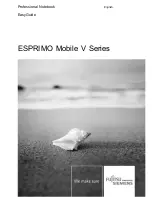Adobe and Acrobat are trademarks of Adobe Systems Incorporated and may
be protected in certain countries.
DPMS and VESA are registered trademarks of the Video Electronics Standards Association.
The Bluetooth trademarks are the property of Bluetooth SIG, Inc., U.S.A. and
licensed to Fujitsu Siemens Computers GmbH.
Intel is a registered trademark, Pentium and Celeron are trademarks of Intel Corporation, USA.
Kensington and MicroSaver are registered trademarks of ACCO World Corporation.
Macrovision is a trademark of Macrovision Corporation, USA.
Microsoft, MS, MS-DOS, Windows XP and Windows Vista are registered
trademarks of Microsoft Corporation.
PS/2 is a registered trademark of International Business Machines, Inc.
All other trademarks referenced are trademarks or registered trademarks of their
respective owners, whose protected rights are acknowledged.
Copyright © Fujitsu Siemens Computers GmbH 2007
All rights reserved, including rights of translation, reproduction by printing, copying
or similar methods, in part or in whole.
In the event of violations, perpetrators will be liable to prosecution for damages.
All rights reserved, including rights created by patent grant or registration of a utility model or design.
Subject to availability and technical modi
fi
cations.
Содержание ESPRIMO Mobile V Series
Страница 1: ...Professional Notebook English EasyGuide ESPRIMO Mobile V Series...
Страница 3: ......
Страница 8: ...Contents A26391 K243 Z120 1 7619 edition 2...