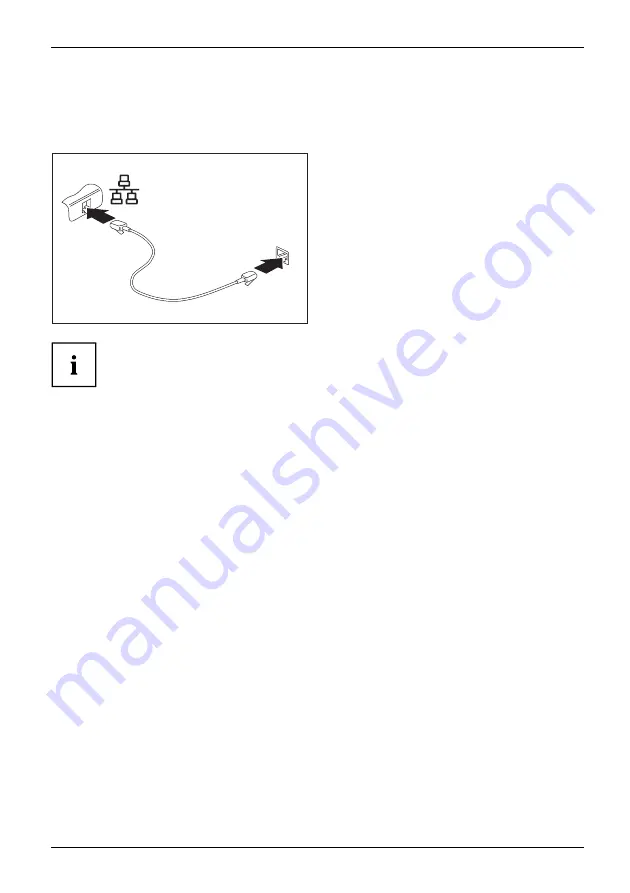
Working with the notebook
Ethernet and LAN
EthernetLAN
The internal network module of your notebook supports Ethernet-LAN (10/100/1000 Mbps). This
allows you to establish a connection to a local network (LAN = Local Area Network).
2
1
►
Connect the network cable to the LAN
port of the notebook (1).
►
Connect the network cable to your
network connection (2).
Your network administrator can help you to con
fi
gure and use the LAN connections.
The network cable is not included in the delivery scope. This type of
cable can be obtained from a specialist dealer.
AMILO Mini Operating Manual, edition 2
33
Содержание Amilo Mini
Страница 1: ...Consumer Mobile English Operating Manual AMILO Mini...
Страница 3: ......
















































