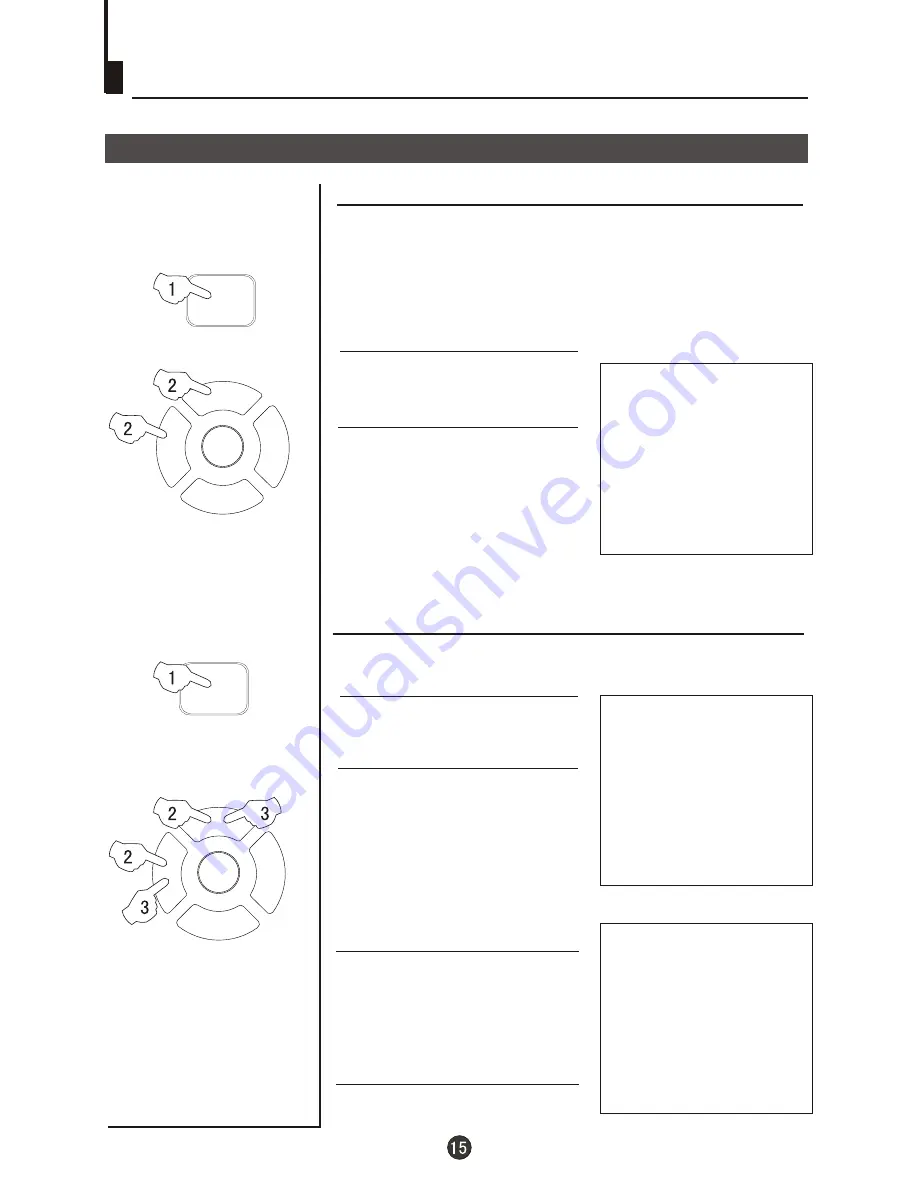
P+
P-
V-
V+
MENU
P+
P-
V-
V+
MENU
On/off timer
On-off time setting is cleared after timer operates.
Clock setting
Time functions
Clock setting and timer on/off functions
1 Press the TIME button, and the
TIME menu appears on the
screen.
2 Press the P+/- buttons select
"CLOCK", then press the V -/+
buttons to adjust the time in
hour position; press again the
P+/- buttons to select the time
in minute position, then press
the V-/ +buttons to adjust the
value of minutes .
The clock will only work if the TV set if left turned on
or in standby. When the set is disconnected from the
power supply or is turned off by the main power on
the front panel, the clock loses power and will need to
be reset when the power is reconnected.
4 Repeat step 1-2 to set OFF
TIME(take 23:00 as an example).
3 Press the P+/- buttons to
select "ON PROG", then press
the V-/+ or program number
buttons to select your desired
channel (take 8 as an example).
2 Press the P+/- buttons to
select "ON TIME", then press
the V-/+ buttons to set the value
in hour position; press again
theP+/- buttons to select the
minute position and set the
value of the minute(take 18:00
as an example).
Using on/off timer function, the TV set can automatically
turn on to a preset program or shut down at a preset time.
TIME
ON TIME 18:00
ON PROG 1
OFF TIME --:--
SLEEP TIME 0
REMIND TIME --:--
REMIND PROG 1
CLOCK 17:18
TIME
ON TIME 18:00
ON PROG 1
OFF TIME --:--
SLEEP TIME 0
REMIND TIME --:--
REMIND PROG 1
CLOCK 17:18
TIME
ON TIME 18:00
ON PROG 8
OFF TIME 23:00
SLEEP TIME 0
REMIND TIME --:--
REMIND PROG 1
CLOCK 17:18
1 Press the TIME button, and
the TIME menu display on the
screen.
TIME
TIME
Содержание CGTV5106
Страница 36: ...FUJITA 01 0090505467D ...






























