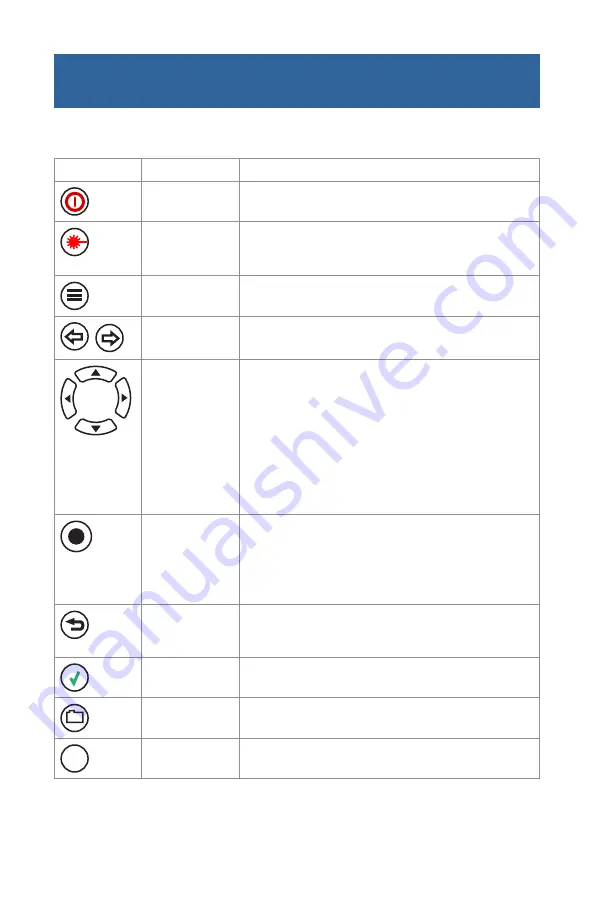
5
Getting Started: M200 Keys
The use of each key is summarized in the table below.
Key Symbol
Key Name
Key Function
Power
Press and hold (approx. 1 sec.) to turn the M200 on or off.
VFL laser
ON 2Hz
- Press and hold (approx. 2 sec.) LED will flash
ON CW
- Press and hold (approx. 4 sec.) LED will be solid
OFF
- Press and hold (approx. 1 sec.) LED should be OFF
Menu
Press to access the Main Menu.
Left and Right
Tab keys
Press to display the next/previous available Menu Tab or
View Tab.
Arrow keys
(Navigation Keys)
The arrow keys provide several functions as follows:
• In the Main Menu, these keys are used
to navigate menus and change setup
parameters.
• In the Trace Page, the Left and Right arrow
keys are used to move cursors.
• In the Zoom Adjust Page, these keys are
used to change horizontal and vertical
zoom levels.
Select
This key provides several functions as follows:
• In the Main Menu, press this key to display
a submenu (if available)
.
• In the Trace Page, press this key to toggle
between [A] and [B] cursor.
Back
Press once to return to the previous menu.
Press one or more times, depending on which menu or
editor submenu is displayed, to return to the Home page.
Test
Press to start or stop a test.
Save
Press to save the currently displayed test results.
Soft keys
The label shown on the display above each key indicates
the current use of each function key.





































