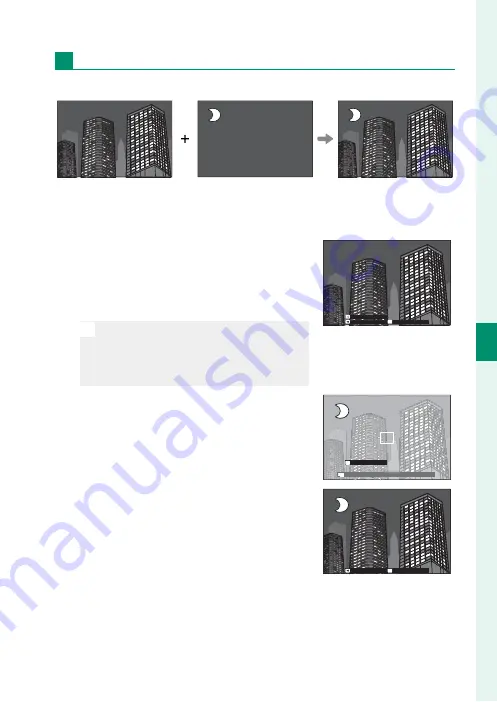
61
5
T
a
k
ing Phot
og
raphs
Choosing a Shooting Mode
j
Multiple Exposures
Create a photograph that combines two exposures.
1
Select
j
MULTIPLE EXPOSURE
in the scene position menu.
2
Take the fi rst shot.
3
Press
MENU/OK
. The fi rst shot will be
shown superimposed on the view
through the lens and you will be
prompted to take the second shot.
N
To return to Step 2 and retake the fi rst
shot, press the selector left. To save
the fi rst shot and exit without creating
a multiple exposure, press
DISP/BACK
.
EXIT
RETRY
NEXT
4
Take the second shot, using the fi rst
frame as a guide.
2.0
30
EXIT
5
Press
MENU/OK
to create the multiple
exposure, or press the selector left to
return to Step 4 and retake the sec-
ond shot.
EXIT
RETRY
Содержание X-A5
Страница 1: ...Owner s Manual BL00004926 201 EN ...
Страница 16: ...xvi MEMO ...
Страница 17: ...1 Before You Begin ...
Страница 35: ...19 First Steps ...
Страница 50: ...34 MEMO ...
Страница 51: ...35 Basic Photography and Playback ...
Страница 56: ...40 MEMO ...
Страница 57: ...41 Movie Recording and Playback ...
Страница 63: ...47 Taking Photographs ...
Страница 113: ...97 The Shooting Menus ...
Страница 139: ...123 Playback and the Playback Menu ...
Страница 157: ...141 The Setup Menus ...
Страница 172: ...156 MEMO ...
Страница 173: ...157 Shortcuts ...
Страница 179: ...163 Peripherals and Optional Accessories ...
Страница 185: ...169 Connections ...
Страница 196: ...180 MEMO ...
Страница 197: ...181 Technical Notes ...
Страница 230: ...214 MEMO ...
Страница 231: ...215 MEMO ...
Страница 232: ...7 3 AKASAKA 9 CHOME MINATO KU TOKYO 107 0052 JAPAN http www fujifilm com products digital_cameras index html ...






























