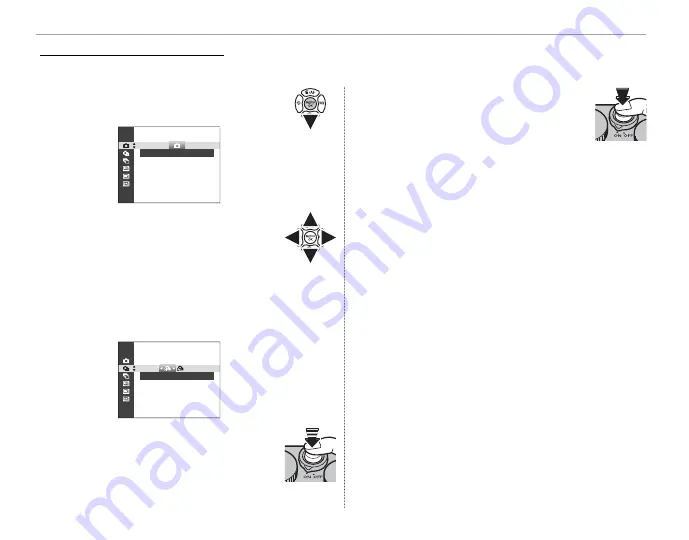
60
Burst Mode and Bracketing
Continuous Shooting (Burst Mode)
Continuous Shooting (Burst Mode)
Capture motion in a series of pictures.
1
Press the selector down (
I
) when
the camera is in shooting mode.
STILL IMAGE
2
Press the selector up or down to
choose
CONTINUOUS
, and press left
or right to choose from frame rates
of approximately
5.6 fps
(
f
rames
p
er
s
econd) and
3.0 fps
. Press
MENU/OK
to proceed when settings are com-
plete.
5.6fps
3
Press the shutter button halfway to
focus.
4
Press the shutter button the rest
of the way down to start shoot-
ing. Shooting ends when the shut-
ter button is released, the selected
number of pictures has been taken,
or the memory card is full.
R
Focus and exposure are determined by the fi rst
frame in each series. The fl ash turns off automati-
cally; the previously-selected fl ash mode is restored
when burst shooting is turned off .
R
Frame rate varies with shutter speed and may slow
as more shots are taken.
R
Additional time may be required to record pictures
when shooting ends.
R
If fi le numbering reaches 999 before shooting is
complete, the remaining pictures will be recorded
to a new folder (
P
86).
R
Burst shooting may not begin if the space available
on the memory card is insuffi
cient.






























