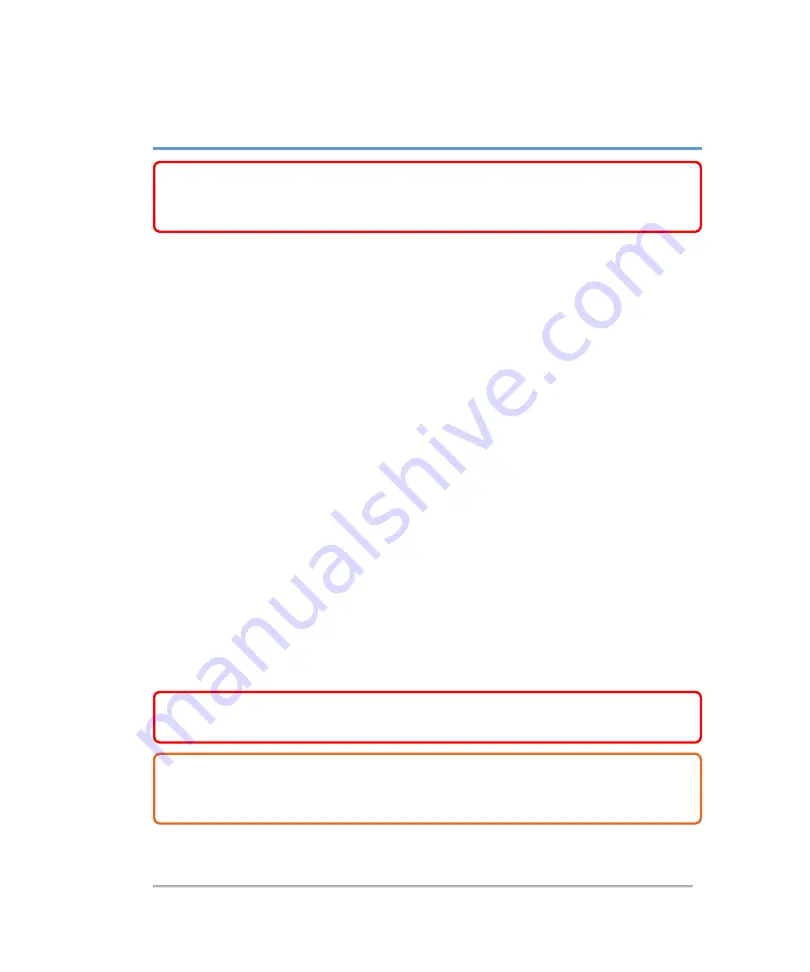
Getting started
WARNING:
Do not use the system if it exhibits erratic or inconsistent
behavior. Such behavior may indicate a system failure. Contact
About the Vevo MD Imaging System
The Vevo MD Imaging System is a software-controlled device that acquires and
displays high-resolution, real-time ultrasound images. Available features depend on
your system configuration, transducer, and operational mode.
Basic Operating Steps
1
Connect a transducer. See
2
Turn on the system. See
"Starting up and shutting down the system"
3
Select an exam type. See
4
Scan. See
5
Enter Patient information. See
6
Archive or export exams. See
on page 95 or
WARNING:
Use only the power cord provided by FUJIFILM SonoSite with
the system.
Caution:
If the equipment is used in a manner not specified by the manufacturer,
you void the terms of the product warranty, and the protection provided by the
equipment may be impaired.
Getting started
15
Содержание VisualSonics Vevo MD
Страница 1: ......
Страница 2: ......
Страница 12: ...12 ...
Страница 27: ...System enclosure with composite safety warning label location highlighted System components 27 ...
Страница 67: ...Contraindications The Vevo MD Imaging System system has no known contraindications Contraindications 67 ...
Страница 69: ...System settings 69 ...
Страница 70: ...70 System settings ...
Страница 77: ...3 Tap DICOM Setup Connectivity 77 ...
Страница 112: ...3 Tap Delete and confirm you want to delete the exam type 4 Tap Done to close the settings page 112 System settings ...
Страница 114: ...4 Type a name for the exam type Note The exam type must have a unique name 5 Tap Done 114 System settings ...
Страница 146: ...2 Tap User Management in the list on the left 146 System settings ...
Страница 164: ...2 Check the Enable Patient Header check box below the user list 3 Tap Done 164 System settings ...
Страница 168: ...Review images screen 1 Next and previous image 2 Scan 3 Export 4 Delete 168 Patient ...
Страница 174: ...3 Tap a text box and fill in the field See Patient form fields on page 170 4 Tap Done 174 Patient ...
Страница 266: ...Note When you enable zoom from inside the color box the whole image is zoomed not just the color box area 266 Scanning ...
Страница 281: ...3 When the move is complete lift your finger to commit the change 4 Save your image Annotations 281 ...
Страница 293: ...4 Tap Save Clip to save the entire clip or tap Save Frame to save a new single frame To add a linear measurement 293 ...
Страница 461: ...zoom while scanning 2D control 226 Color Doppler Mode control 265 Index 461 ...
Страница 462: ...462 Index ...
Страница 463: ...51370 01 1 0 51370 01 ...
















































