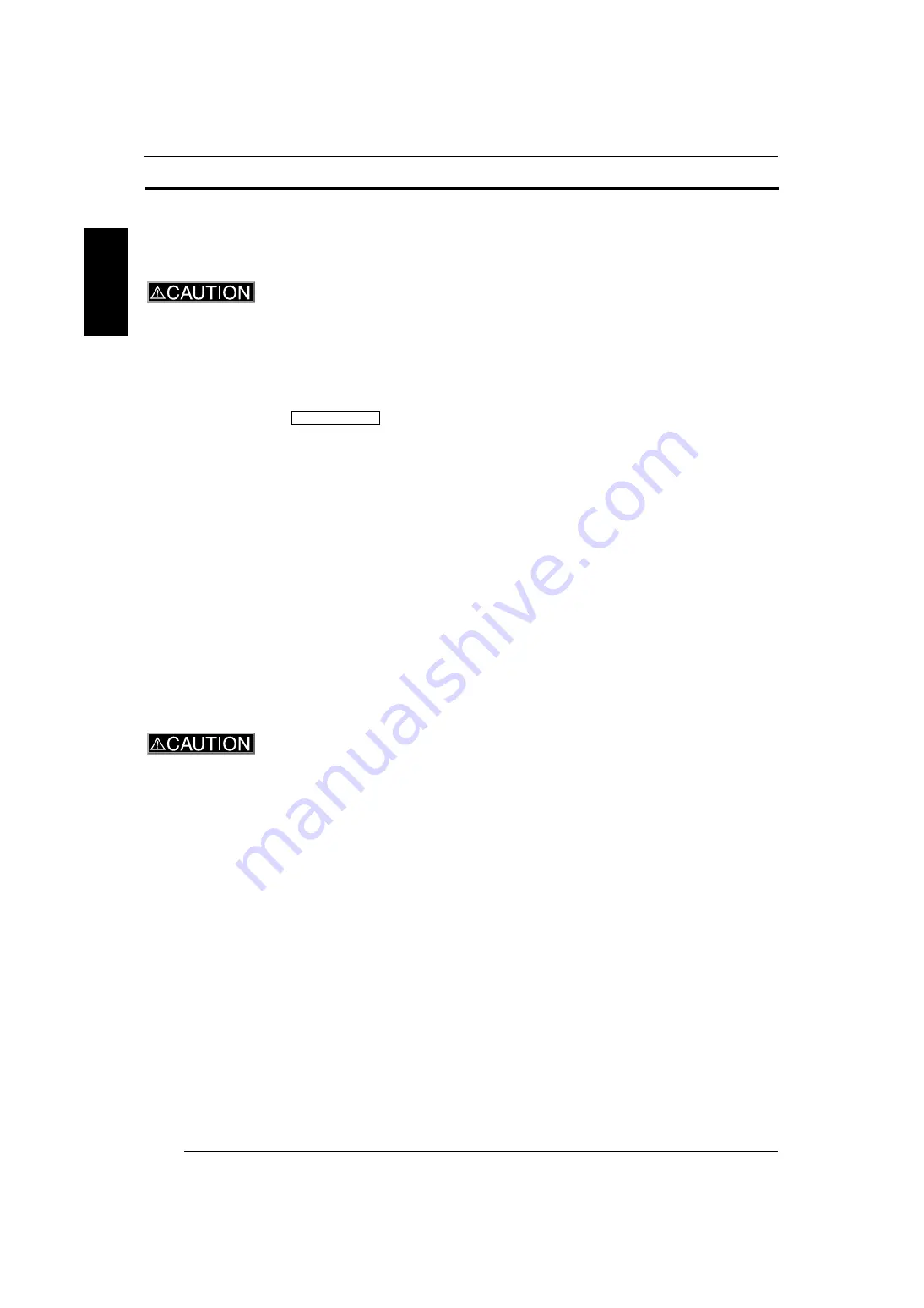
8
1
1. OPERATIONAL SAFETY AND USE CONDITIONS
1.2
Precautions for Using Film Carrier
1.2.1
General Precautions for Using the Film Carrier
z
A magnet with a strong magnetic force is located on the rear side of the carrier.
Confirm that no metallic foreign matter is attached to the magnet before
installing the carrier.
When installing the carrier, if any metallic foreign matter attached to the magnet
is not improved, the carrier may be damaged.
x
Do not stare at the light emitted from the light source for prolonged periods of
time because this may damage your eyesight.
• When scanning film, observe the following precautions:
– Do not cover the light path while scanning film. If the light
path is covered, images will be scanned abnormally.
– Do not deliver any impact to the table. If any impact is
delivered to the table, images may be scanned abnormally
due to vibration.
– Do not touch the carrier while the indicator lamp is lit.
Otherwise film may be misaligned and images may be
scanned abnormally.
– Do not pull the film. Otherwise film may be misaligned and
images scanned abnormally.
• Although the system has dust-removing and dust-eliminating
function (retouching), remove any dust or dirt adhered to film
as far as possible before scanning film.
1.2.2
Auto Film Carrier NC100AY
To use the auto film carrier correctly, observe the following precautions.
Precautions for installing film or cartridge into the auto film carrier NC100AY:
z
The following operations must be performed slowly and surely while the carrier
is not in operation:
• Removing or installing the carrier
• Switching between 135 and IX240 feed lanes
x
Before switching the feed lane, confirm that the indicator lamp does not blink
and film does not remain in the carrier to avoid damaging film. (In the case of
the one-way mode, note that the indicator lamp turns OFF in 10 seconds even if
film remains in the carrier.)
c
Do not switch to the 135 feed lane while the IX240 cartridge is installed.
Otherwise the carrier or cartridge may be damaged.
NOTE: • Confirm that the carrier is fixed to the feed lane before installing film
or cartridge.
• If 135 film is not fed into the carrier, check whether or not the carrier is
set to the 135 feed lane, and the lane change lever is locked.
• Before closing the pressure cover, make sure the carrier is locked
securely. If the film feed lane is switched with the pressure cover
open, the carrier may be damaged.
• When film ejection is completed, remove the film promptly. Especially
in the case of the one-way mode, if the next film is scanned without
removing the ejected film, a film feed error may occur.
• Film feed mode (one-way or two-way mode) may be switched
automatically according to the print size and magnification. When the
IMPORTANT
1.2
1.2.1
1.2.2
SP3000_instruct_E.book 8 ページ 2007年12月11日 火曜日 午後1時6分









































