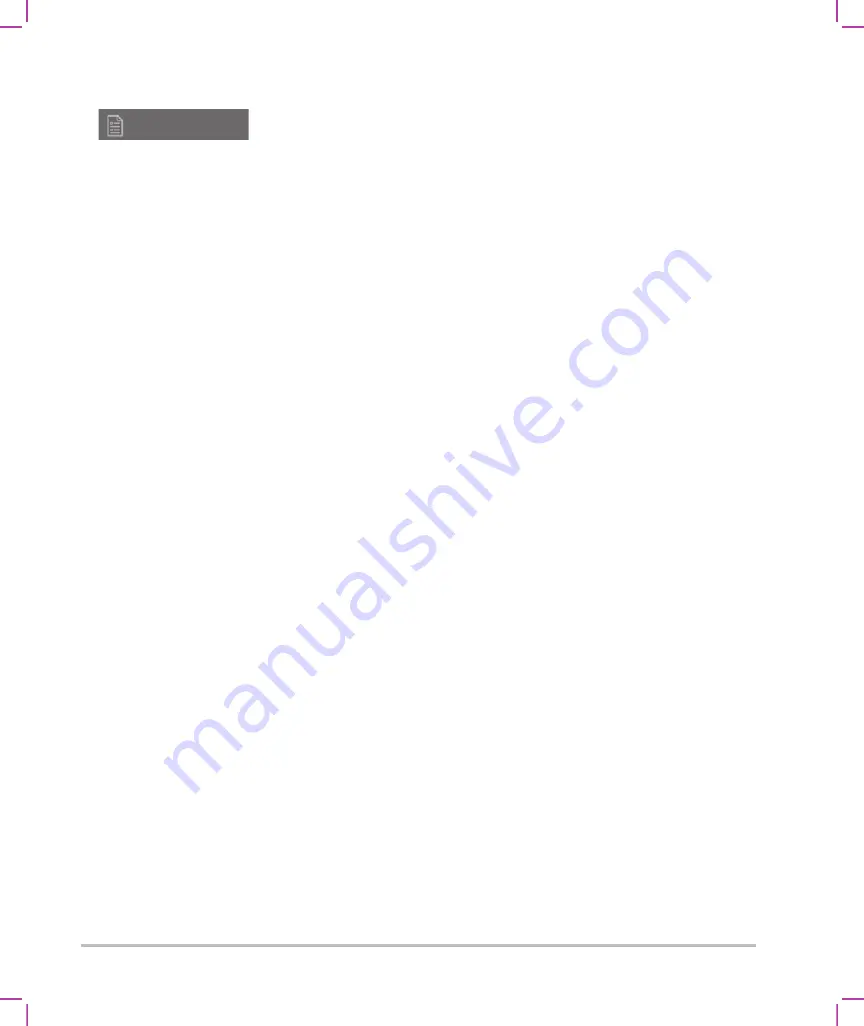
Setting up the system
3-11
2
Tap
CDA Report
in the list on the left.
To configure a CDA profile
Required fields are marked with asterisks.
1
On the
CDA Report
settings page, tap
Config
.
2
On the
CDA Report
page, tap
New
.
3
To change the profile name, type a new profile name in the
System/Author ID
box. Each profile name
must be unique.
4
Complete the fields in the
Custodian/Provider Organization
and
Author/Authenticator Organization
sections.
5
To enter information about the authenticator, select
Include?
in the
Authenticator
section and complete
the fields in the
Authenticator
section.
6
Tap
Save
.
To specify a CDA profile
On the
CDA Report
settings page, select a profile from the
Active Configuration
list.
To delete a CDA profile
1
On the
CDA Report
settings page, tap
Config
.
2
Select the CDA profile you want to delete in the
CDA List
, and tap
Delete
.
Related topics
Connectivity settings
On the
Connectivity
settings page, you specify the system location, and specify options for alerts when
internal storage is full. You can also import and export connectivity settings.
You can also manage wireless certificates and specify settings for DICOM, which is an optional feature. See
To display the Connectivity settings page
1
Tap
MORE
, and then tap
System Settings
.
CDA Report
Содержание SONOSITE X-PORTE
Страница 1: ...USER GUIDE ...
Страница 75: ...Setting up the system 3 39 ...
Страница 76: ...3 40 Setting up the system ...
Страница 128: ...4 52 Imaging ...
Страница 186: ...5 58 Measurements and calculations ...
Страница 210: ...6 24 Measurement references ...
Страница 234: ...8 16 Cleaning and disinfecting ...
Страница 262: ...9 28 Safety ...
Страница 334: ...10 72 Acoustic output ...
Страница 364: ...B 14 Index printing 5 56 zoom 4 23 ...
Страница 365: ......
Страница 366: ...P14645 05 P14645 05 ...






























