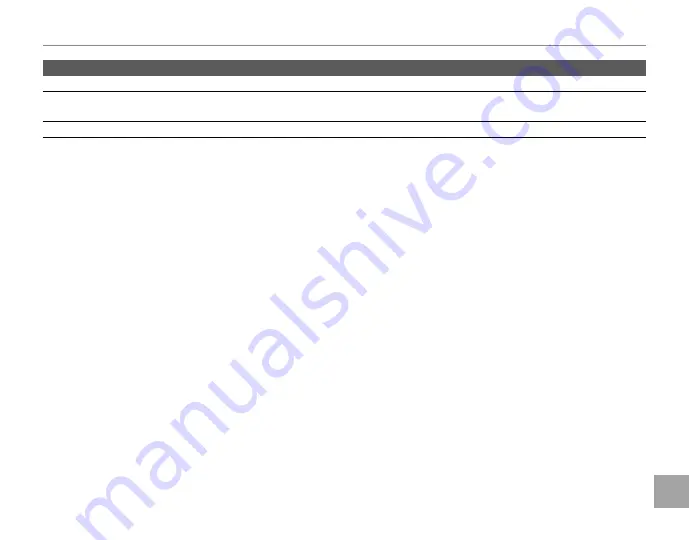
135
T
roubleshoot
in
g
/Appendix
Specifications
Wireless transmitter
Standards
IEEE 802.11b/g/n (standard wireless protocol)
Operating frequency
•
U. S. A., Canada, Taiwan
: 2,412 MHz–2,462 MHz (11 channels)
•
Other countries
: 2,412 MHz–2,472 MHz (13 channels)
Access protocols
Infrastructure