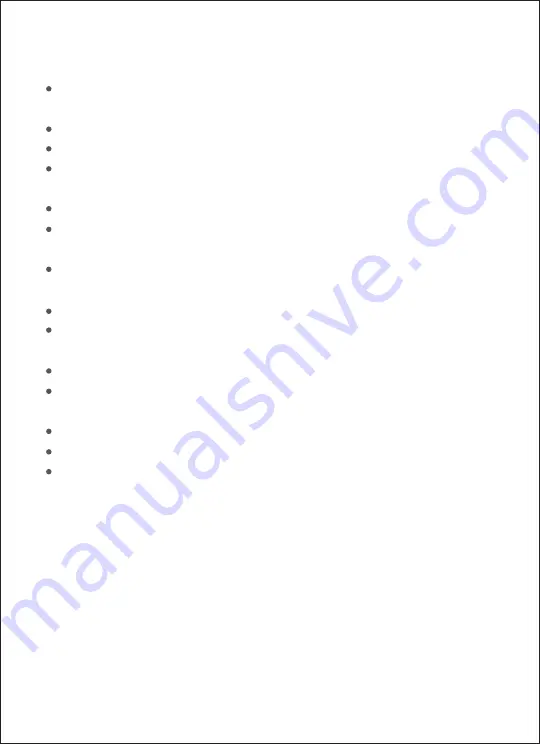
11
注意事项
打印机最佳的打印温度为10℃~35℃,相对湿度为40%-60%,如环境温湿
度不适宜,可能影响打印质量。
请勿使用非官方色带及相纸,以保证打印质量。
避免触摸相纸的光面,以免留下指纹,影响打印质量。
打印时,请确保相纸的光面向上,富士Logo面朝下,平放在纸盒内,并将纸
盒安装在打印机正面位置。
出纸口不能有遮挡,遮挡照片纸行进路径,会影响打印效果。
在打印过程中,相纸需要在打印机中往复四次,打印结束后,会自动推出
相纸。请耐心等待,切勿强行拉出相纸,以免损坏打印机。
打印机使用热升华打印技术,打印过程中打印头会加热,打印完成后温度
仍会持续一段时间,切勿触摸打印头避免烫伤。
不同打印机不同相纸打印的颜色有轻微差异属正常现象。
长期不使用时,建议取下纸盒,并关闭打印机纸盒门、合上纸盒盖,以防止
灰尘进入,影响下次第一张照片打印质量。
未用完相纸在机器内保存时,需要避免在高温及潮湿环境中存放。
打印机内置锂电池,存放应避免高温高湿环境,如不接电源,保证每3个月
至少充电一次,浸水后禁止使用。
不可使用除原装适配器之外的适配器,否则会造成打印故障。
请勿将本机适配器用于其他设备,避免造成损坏。
升级过程中建议插上电源适配器,避免由于电量过低意外断电造成机器
损坏。
Содержание PSC2D
Страница 2: ...01 Wi Fi Wi Fi Wi Fi...
Страница 3: ...02 APP APP 1 2 Wi Fi 3...
Страница 4: ...03 90 1 3 2...
Страница 5: ...04 1 3 2...
Страница 6: ...05 1 Logo 20...
Страница 7: ...06 90 1 3 2...
Страница 8: ......
Страница 9: ...07 10cm 3 10cm...
Страница 10: ...08 5 Wi Fi Wi Fi 1 Wi Fi 5 Wi Fi Wi Fi 2 Wi Fi Wi Fi 2 5 1 5 APP...
Страница 11: ...Wi Fi Wi Fi Wi Fi FUJIPSC2 XXXX Wi Fi 09 Wi Fi APP Wi Fi Wi Fi APP APP 12345678 APP 5 xxxx SN Wi Fi...
Страница 13: ...11 10 35 40 60 Logo 3...
Страница 14: ...12 Pb Hg Cd Cr VI PBB PBDE SJ T 11364 GB T 26572 GB T 26572...
Страница 17: ...15 90 Installation Ribbon Open the ribbon door 1 Close the ribbon door 3 Insert new ribbon and clamp it 2...
Страница 18: ...16 Installation Photo Tray 1 3 Insert the paper tray to the printer Pull out paper tray Open the paper tray 2...












































