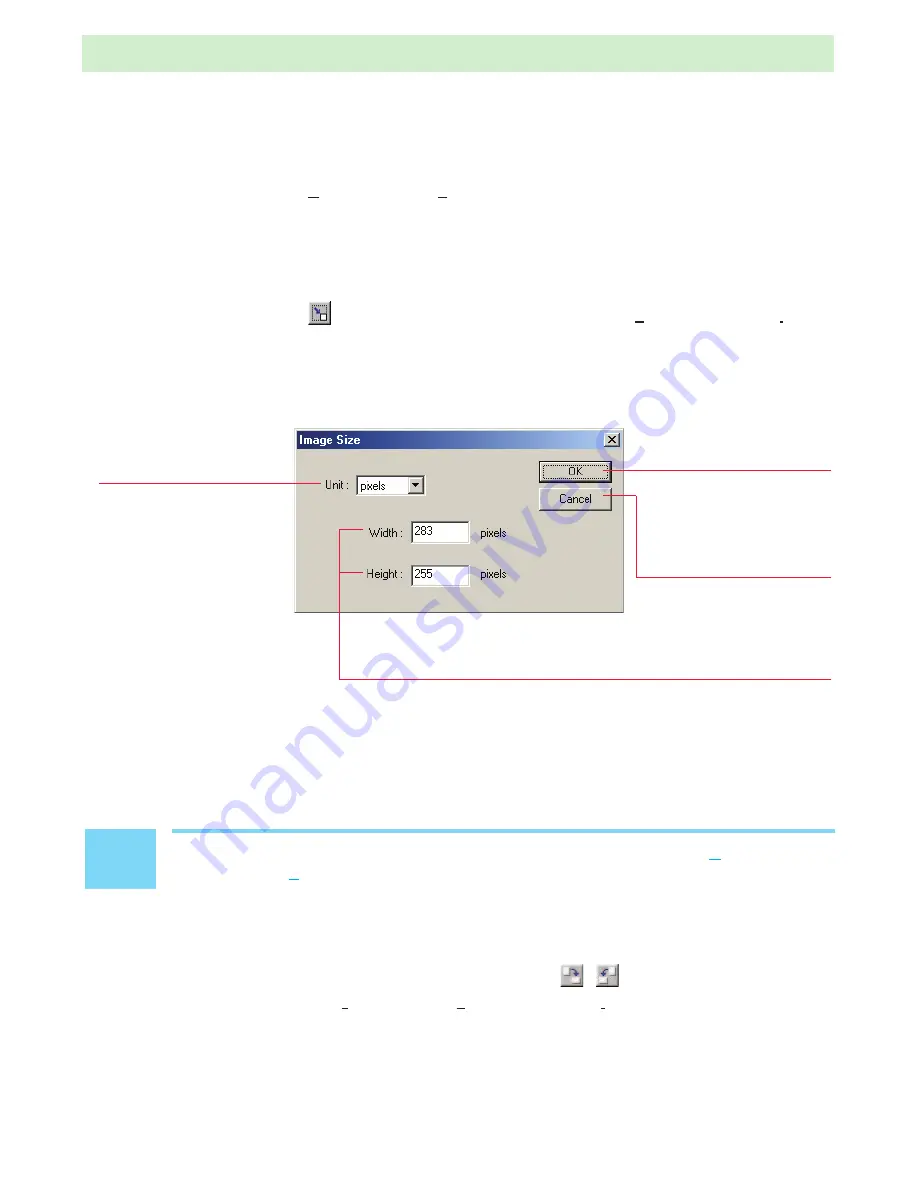
3
Copying the image to the clipboard
By selecting “Copy (C)“ from the “Edit (E)“ menu, you can copy the selected section of the
image to the clipboard.
4
Changing the image size
When you click the
button in the Toolbar or select “Image Size (S)” from the “Image (I)”
menu, the “Image Size” dialog box opens. In this dialog box you can change the image size to
a setting between 160
×
120 and 4,096
×
4,096.
✏
NOTE
You can cancel the last image size change performed by selecting “Undo (U)”
from the “Edit (E)” menu.
5
Rotating the image
You can rotate the image 90° left or right by clicking the
/
button in the Toolbar or
by selecting “Rotate Left (L)/ Rotate Right (R)” from the “Image (I)” menu.
NC-400D PRINTER DRIVER for Windows
®
USER’S MANUAL
18
“Image Size” dialog box
[Width] and [Height] input fields
Enter the image width and height in these boxes, using the units
selected from the [Unit] pop-up menu. When you enter a value in
one box, the value in the other box automatically changes to
maintain the aspect ratio of the image.
[Unit] pop-up menu
Allows you to select
pixels or percentages
(%) as the unit.
[OK] button
Changes the image size
according to the specified
values.
[Cancel] button
Closes the dialog box
without changing the
image size.















































