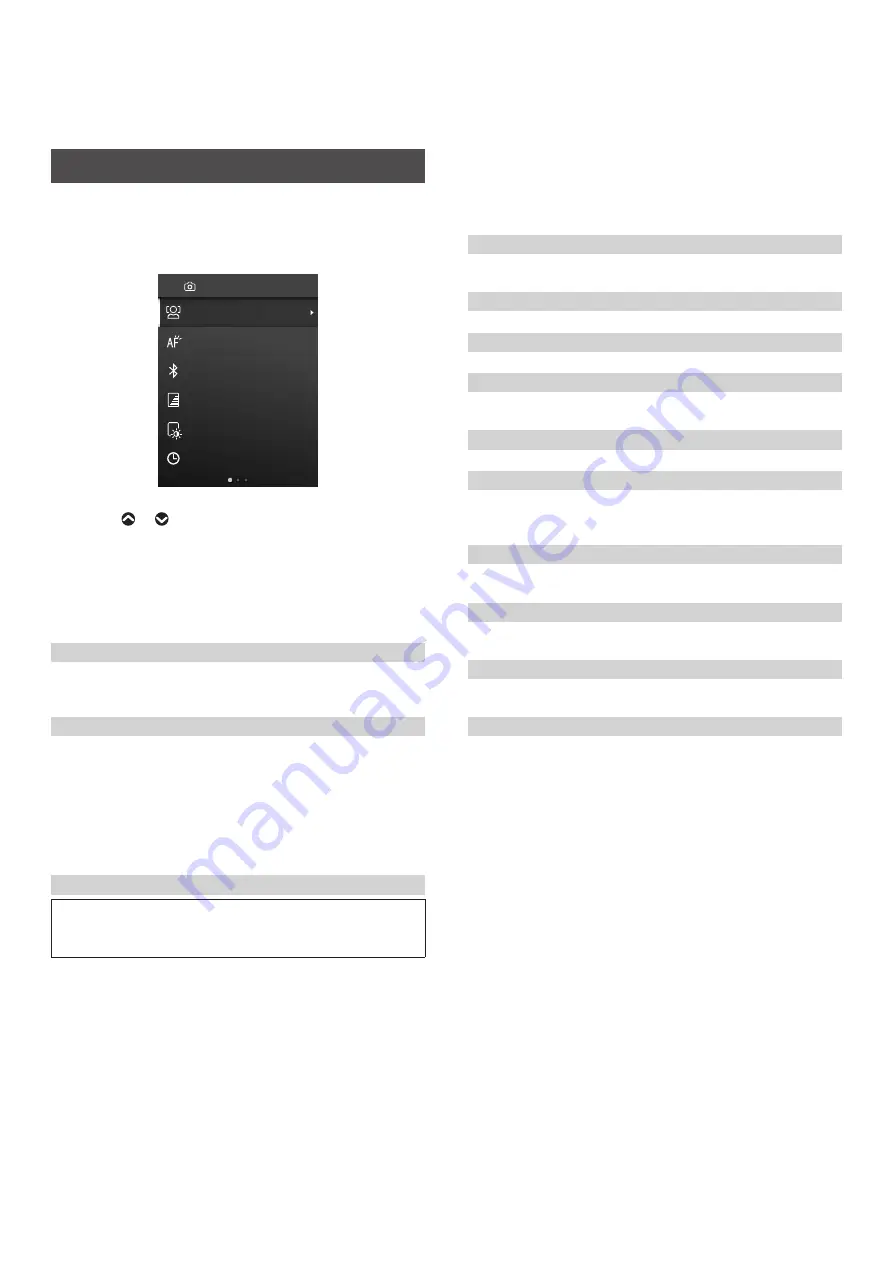
22
Using the Shooting Menu
You can use the shooting menu to change various settings related
to shooting.
1
On the shooting screen, press [MENU/OK]�
The shooting menu appears.
FACE DETECTION
AF ILLUMINATOR
BLUETOOTH SETTINGS
Print Brightness
PRINT QUALITY MODE
DATE/TIME
SHOOTING MENU
2
Press or to select an item�
•
For details on each item, see “Shooting Menu Items” below.
3
Press [MENU/OK] to change the setting�
The setting is applied and the display returns to the shooting
screen.
■
Shooting Menu Items
[FACE DETECTION]
When [FACE DETECTION] is turned on, the camera detects the
person's face and adjusts the focus and brightness to the face
instead of the background to make the person brightly stand out.
[AF ILLUMINATOR]
When set to ON, the AF ILLUMINATOR lights up from the time the
Shutter button is pressed halfway until the subject is in focus,
making it easier to focus on a dark subject.
•
Depending on the scene, it may be difficult to get the subject in
focus even when the AF ILLUMINATOR is activated.
•
The AF ILLUMINATOR may not be fully effective when shooting
close to the subject.
•
Do not flash the AF ILLUMINATOR close to the human eye.
[BLUETOOTH SETTINGS]
Install the INSTAX MINI EVO Smartphone App on your
Smartphone before pairing the camera. Please see page 9 for
instructions.
[PAIRING REGISTRATION]:
When connecting the camera to your Smartphone via Bluetooth
for the first time, you will need to pair the devices together. Please
refer to the following procedure for pairing.
1. Select [BLUETOOTH SETTINGS] from the SHOOTING MENU or
the PLAYBACK MENU.
2. Select [PAIRING REGISTRATION] and press [MENU/OK]
3. Press [SETTINGS] on the main screen of the INSTAX MINI EVO
Smartphone App
4. Press [Bluetooth settings]
5. Press [Connect]
6. Allow pairing
DELETE PAIRING REGISTRATION:
You can delete the information of a paired Smartphone.
[INFORMATION]:
Displays the Bluetooth address, name of the paired device and
other paired device information.
[PRINT QUALITY MODE]
Set to INSTAX-Natural Mode for regular quality, or INSTAX-Rich
Mode for richer color representation (factory default).
[Print Brightness]
Set [×1 (standard)], [×1.5 (semi-bright)], or [×2.0 (bright)].
[DATE/TIME]
Sets the date and time.
[DATE STAMP]
Stamps the date on the image. If you want to erase the date
stamped on the image, set to [OFF].
[
言語
/LANG�]
Sets the language displayed on the LCD Screen.
[SOUND SET-UP]
Sets the volume of the operation sound, shutter volume, and start-
up sound.
If you want to turn off the sound, set this to [OFF].
[AUTO POWER OFF]
Sets the time to turn off automatically when the camera has not
been operated for a period of time.
[RESET]
Resets the settings to the factory default values.
The date and time set in DATE/TIME will not be reset.
[FORMAT]
Initializes the camera's internal memory or a memory card inserted
in the card slot. All stored images will be deleted.
[FIRMWARE UPGRADE]
Upgrades the camera firmware to the most recent release. There
are two methods to upgrade the firmware, as shown below.
A memory card is required to upgrade the firmware. Please
purchase a memory card separately and properly format it before
performing the below steps.
●
Using the INSTAX MINI EVO Smartphone App
1. Insert the memory card into the card slot of the camera
2. Launch the INSTAX MINI EVO Smartphone App
3. Tap [SETTINGS] on the main screen
4. Click [Check for firmware update]
5. Follow the on-screen instructions
●
Using the Camera
1. Download the latest firmware (FPUPDATE.DAT) from the
FUJIFILM website below using a PC or other device, and copy it
to the root directory of the memory card
https://instax.com/mini_evo/en/support/firmware/
2. Insert the memory card with the copied firmware into the
camera card slot
3. Select [FIRMWARE UPGRADE] from the SHOOTING MENU or
PLAYBACK MENU
4. Follow the on-screen instructions






















