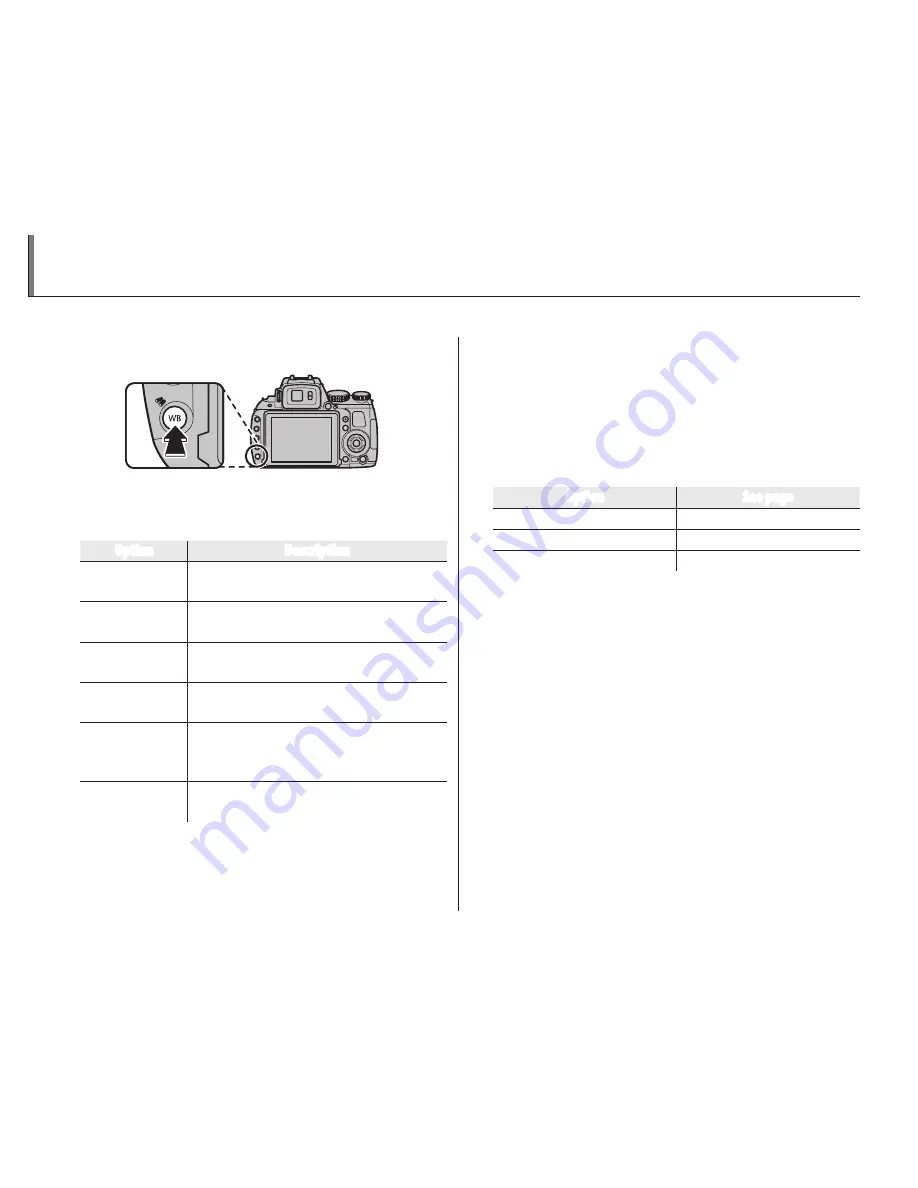
64
Image Search
Search for images by various criteria.
1
Press the
H
button during playback.
2
Highlight one of the following options and
press
MENU/OK
:
Option
Description
BY DATE
Find all pictures taken on a selected
date.
BY FACE
Find all pictures based on specified face
information.
BY
I
FAVORITES
Find all pictures with a specified rating
(
P
59).
BY SCENE
Find all pictures that match a selected
scene.
BY TYPE OF DATA
Find all still pictures, all movies, all pic-
tures taken in burst mode, or all RAW
pictures.
BY UPLOAD MARK
Find all pictures selected for upload to a
specified destination (
P
94).
3
Select a search condition. Only pictures that
match the search condition will be displayed.
To delete or protect selected pictures or to
view the selected pictures in a slide show,
press
MENU/OK
and choose from the following
options:
Option
See page
A
ERASE
62
D
PROTECT
96
I
SLIDE SHOW
95
Содержание HS35EXR
Страница 143: ...129 Memo ...






























