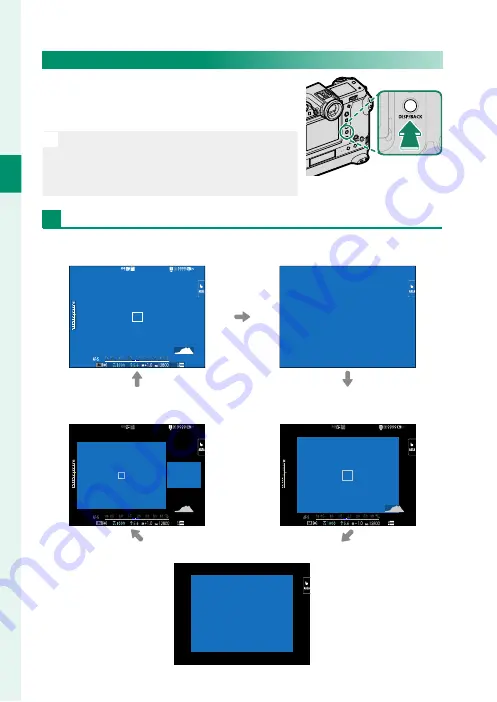
22
1
Bef
o
re
Y
ou
Beg
in
The DISP/BACK Button
The
DISP/BACK
button controls the display
of indicators in the viewfi nder and LCD
monitor.
N
Indicators for the EVF and LCD must be
selected separately. To choose the EVF dis-
play, place your eye to the viewfi nder while
using the
DISP/BACK
button.
Viewfi nder
Full screen
Full screen
(no indicators)
Dual display
(manual focus mode only)
Standard indicators
Standard (no indicators)
Содержание GFX100
Страница 1: ...Owner s Manual BL00004999 200 EN ...
Страница 21: ...1 Before You Begin ...
Страница 57: ...37 First Steps ...
Страница 75: ...55 Basic Photography and Playback ...
Страница 81: ...61 Movie Recording and Playback ...
Страница 87: ...67 Taking Photographs ...
Страница 123: ...103 The Shooting Menus ...
Страница 191: ...171 Playback and the Playback Menu ...
Страница 216: ...196 MEMO ...
Страница 217: ...197 The Setup Menus ...
Страница 268: ...248 MEMO ...
Страница 269: ...249 Shortcuts ...
Страница 283: ...263 Peripherals and Optional Accessories ...
Страница 300: ...280 MEMO ...
Страница 301: ...281 Connections ...
Страница 315: ...295 Technical Notes ...
Страница 352: ...7 3 AKASAKA 9 CHOME MINATO KU TOKYO 107 0052 JAPAN http www fujifilm com products digital_cameras index html ...
















































