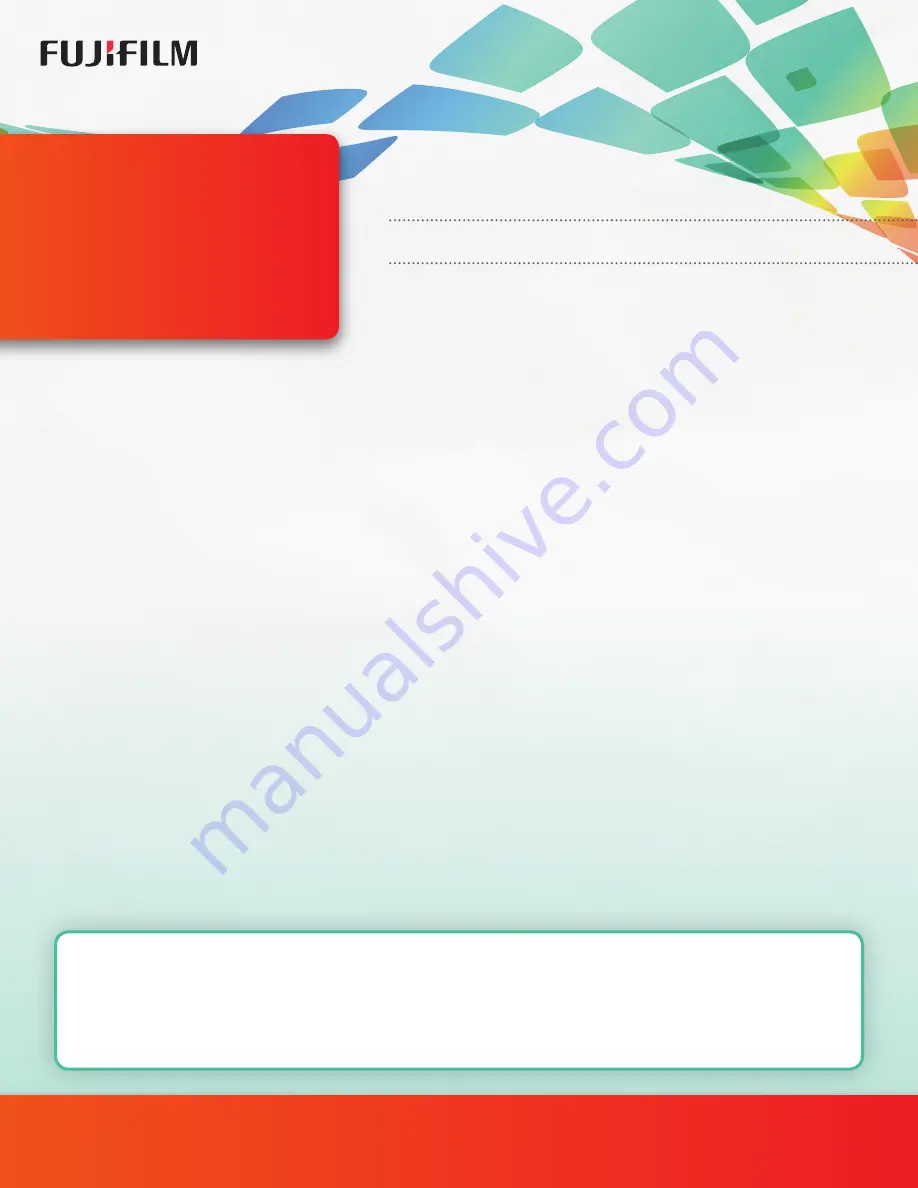
PHOTO PRINTING KIOSK
START RIGHT HERE
QUICK START
GUIDE
NOTE: PLEASE INSTALL PRINT CATCH TRAY, RIBBON AND PAPER IN ASK-300 PRINTER PRIOR TO INSTALLING
KIOSK, THEN POWER OFF UNTIL INSTRUCTED. INSTRUCTIONS FOR ASK-300 ARE WITHIN THAT PACKAGE.
1.
CAREFULLY
unpack GetPix Kiosk as shown on packaging.
2.
Before assembling, please prepare a power extension cord, if needed, and place the ASK-300
in its desired location.
3.
If Floor Stand or Landscape Screen placement is desired, see Optional Instruction guide.
4.
Connect loose USB end to the ASK-300 USB port.
5.
Open the stand’s case using key provided and remove screen protection foam and tape.
6.
Connect the 2 power cords to power outlet(s).
7.
Power ASK-300 on.
8.
Power tablet on (if not auto started) by tapping power switch on lower left bottom of tablet.
9.
Close stand case and press the Lock Button to lock.
10.
GetPix Software will auto start.
11.
If you have not already registered your kiosk, please visit
www.mygetpix.com/register
and fill out the
required fields so you can then receive your registration code.
12.
Connect to Wi-Fi by following on-screen prompts.
13.
Enter registration code as provided in the onboarding email.
14.
Agree to Terms of Use.
15.
If you’d like to add payment to your kiosk, please visit
www.goprinthappy.com/square
and follow
the on-screen directions. Please reference the attached Square On-Boarding Instructions and
Information Sheet for additional details.
WARNING:
Please ensure that the kiosk’s metal base is securely anchored to a firm surface
(i.e. the floor, countertop, etc.) to prevent it from falling or tipping over.
Not properly securing the floor stand adapter pole or the countertop pole to the metal base,
and subsequently not securely anchoring the metal base to a firm surface such as the floor or
countertop can cause the kiosk to fall or tip over resulting in injury and/or product damage.
LET’S GET YOU SET UP TO
go print happy
Содержание GetPix
Страница 1: ...PHOTO PRINTING KIOSK INSTRUCTIONS ONBOARDING INSTALLATION GUIDE...
Страница 5: ...GPDONB001_12DEC2018...





