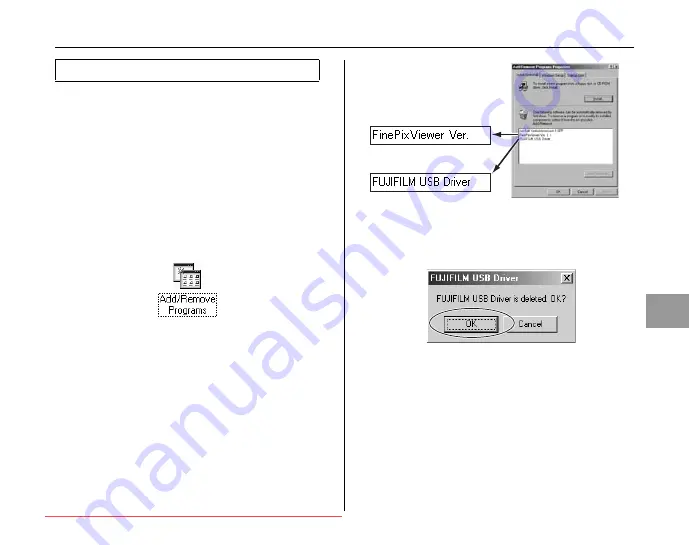
139
Softw
are Installation
Only perform this operation when you no longer require
the installed software or when the software was not
installed correctly.
Windows
A
Check that the camera is not connected to the PC.
B
Quit all currently running applications.
C
Open the “My Computer” (Windows XP/Vista users
should click “Control Panel” in the “Start” menu.)
window. Then open the “Control Panel” (Windows
Vista users: open the “Programs”) and double-click on
“Add/Remove Programs” (Windows Vista users:
“Programs and Features”).
D
The “Add/Remove Programs Properties” (Windows
Vista users: “Programs and Features”) window
appears. Select the software to be uninstalled
(FinePixViewer or the driver) and then click the [Add/
Remove] button (Windows Vista users: [Uninstall/
Change] button).
E
When the message appears, click the [OK] button.
Check your selection carefully since the process
cannot be canceled once you click the [OK] button.
F
Automatic uninstallation begins.
When uninstallation ends, click the [OK] button.
Macintosh
Quit FinePixViewer. Then drag the installed
FinePixViewer folder to the Trash and select “Empty
Trash” in the “Finder” menu.
Uninstalling the software
5 3
5 3
To remove FinePixViewer
To remove the driver
software
















































