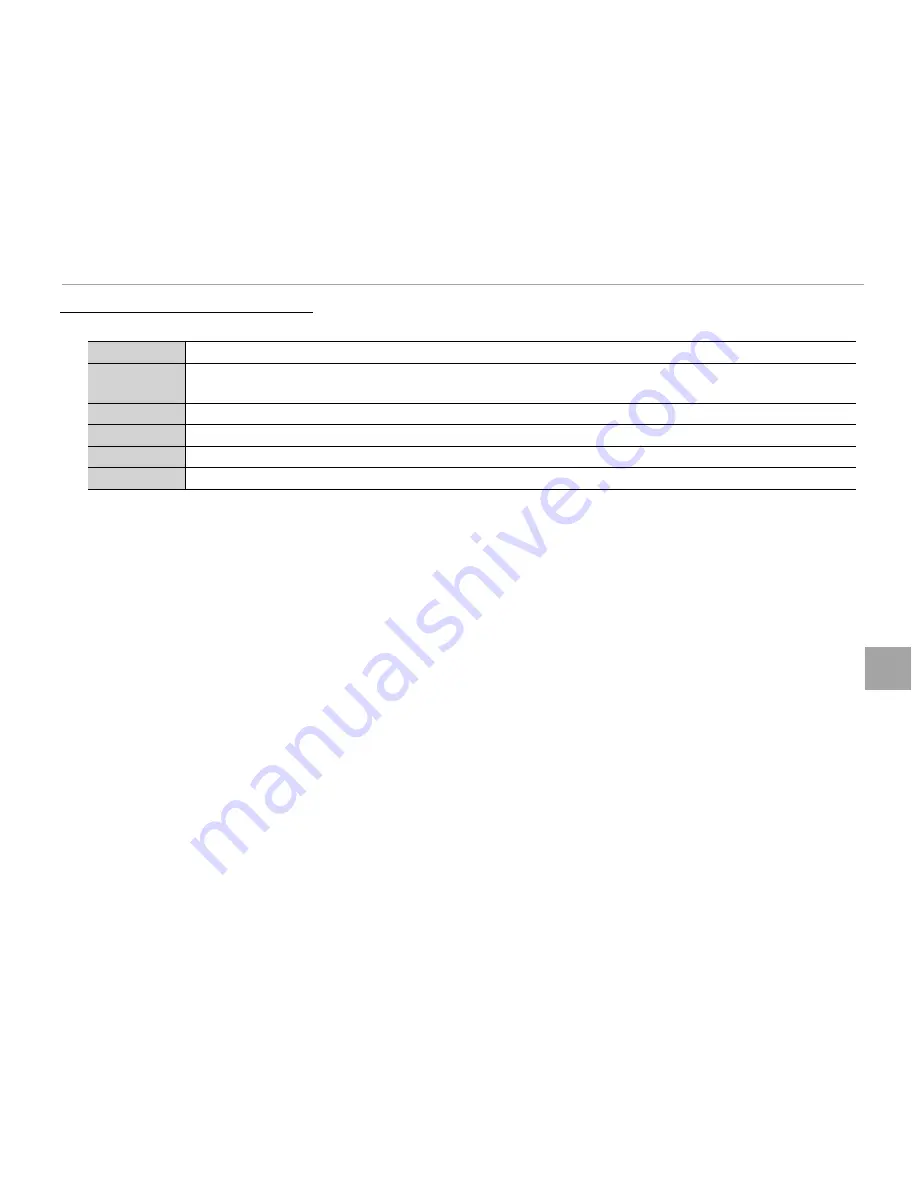
95
C
o
nnec
ti
ons
Viewing Pictures on a Computer
Macintosh: Installing FinePixViewer
Macintosh: Installing FinePixViewer
1
Confi rm that the computer meets the following system requirements:
CPU
CPU
PowerPC or Intel (Core 2 Duo or better)
*
OS
OS
Pre-installed copies of Mac OS X version 10.3.9–10.6
(visit
http://www.fujifilm.com/support/digital_cameras/compatibility/
for more information)
RAM
RAM
256 MB or more (1 GB or more)
*
Free disk space
Free disk space
A minimum of 200 MB required for installation with 400 MB available when FinePixViewer is running
Video
Video
800 × 600 pixels or more with thousands of colors or better
Other
Other
Built-in USB port recommended. Operation is not guaranteed with other USB ports.
* Recommended when displaying HD movies.
2
After starting the computer and quitting any applications that may be running, insert the installer
CD in a CD-ROM drive and double-click
Installer for Mac OS X
.
3
An installer dialog will be displayed; click
Installing FinePixViewer
to start installation. Enter an
administrator name and password when prompted and click
OK
, then follow the on-screen in-
structions to install FinePixViewer. Click
Exit
to quit the installer when installation is complete.
4
Remove the installer CD from the CD-ROM drive. Note that you may be unable to remove the CD
if Safari is running; if necessary, quit Safari before removing the CD. Store the installer CD in a dry
location out of direct sunlight in case you need to re-install the software.
















































