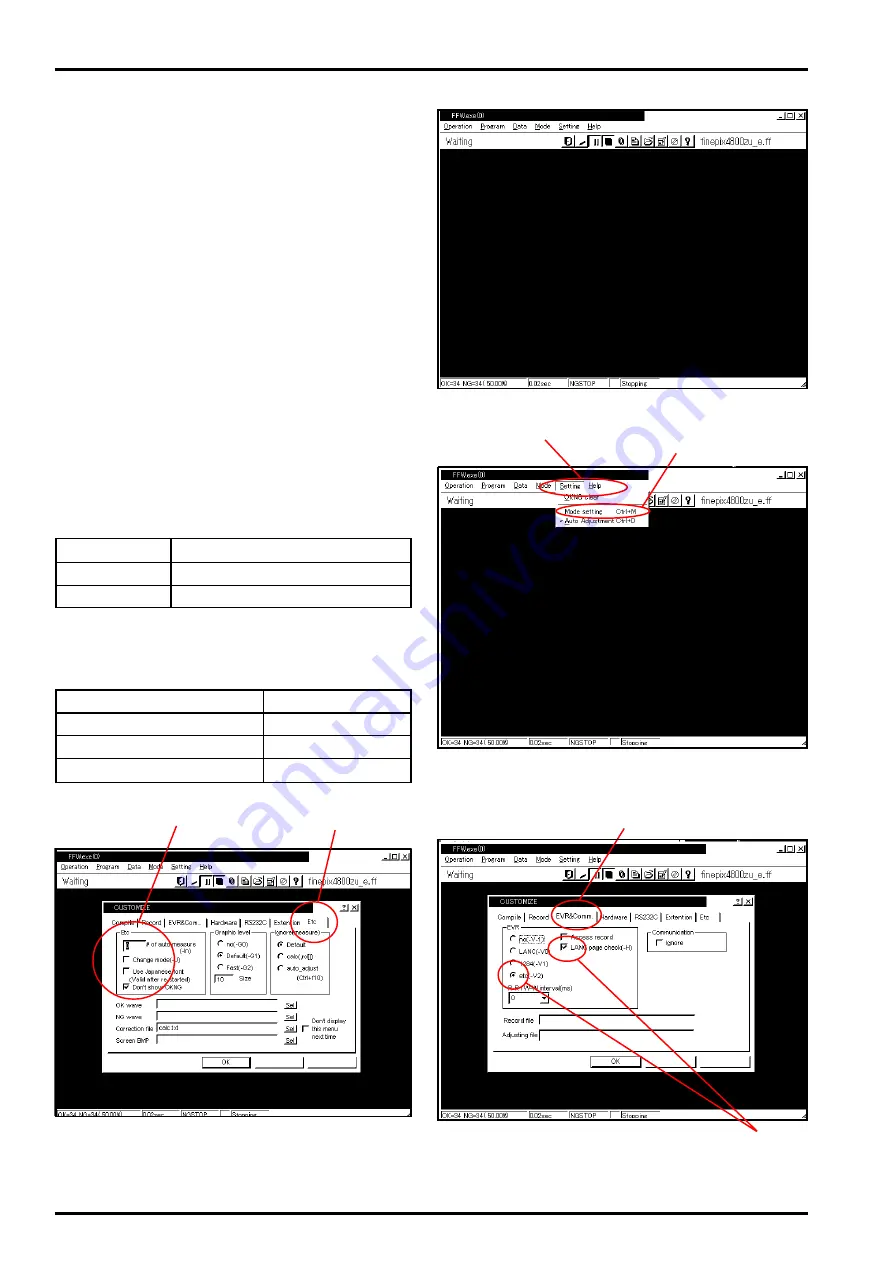
4. Adjustment and Inspection
FinePix4800Zoom(U/E/EG) SERVICE GUIDE
18
<Fig.E> FFWJ217.EXE Start-up Screen
<Fig.F> Mode Setting Select Screen
<Fig.G> EVR Dialog Box Screen
<Fig.H> Etc Dialog Box Screen
(2)
4-3. Adjustment Using the PC
* As the initial setup is included in the FFW217.ini file,
follow the procedure described below. Note that the
software will not run if the file name is changed.
* As steps 3~6 in initial setup are included in the
FFW217.ini file, all that is required is to verify details.
* Do not alter the user program (FinePix4800ZoomU_E)
under any circumstances. The software will not
run if it has been altered in any way.
<Step 1>
Double-click on the executable file FFW217.exe
(Fig.D-(1)) to display the FFW Start-up Screen
(Fig.E).
<Step 2>
Select the Setting menu (Fig.F-(1)) from the menu
bar on the Menu screen, and then select Mode set-
ting (Fig.F-(2)).
<Step 3>
Select the EVR menu (Fig.G-(1)) from the Custom-
ize dialog screen, and setup as follows (Fig.G-(2)).
Item
Setup details
etc (-V2)
Use (=check)
LANC page
Use (=check)
<Step 4>
Select the Etc menu (Fig.H-(1)) from the Custom-
ize dialog screen, and setup as follows (Fig.H-(2)).
Item
Setup details
Number of automatic measurements
0
Enable mode change
No check (=un used)
Use Japanese fonts
No check (=un used)
4-3-1. Setting up the Adjustment Software
(1)
(2)
(1)
(1)
(2)
Apply
Apply






























