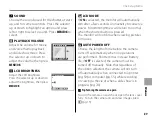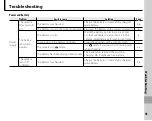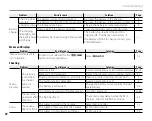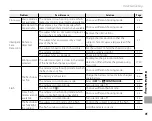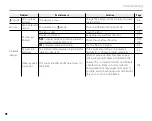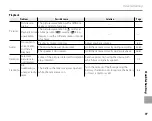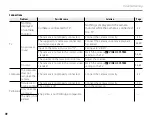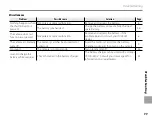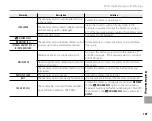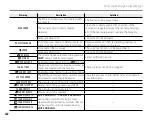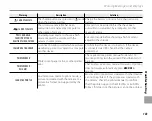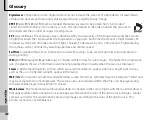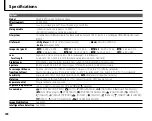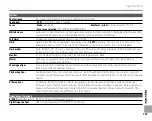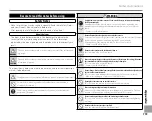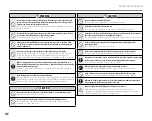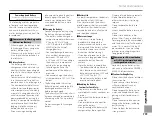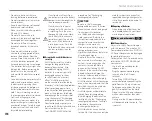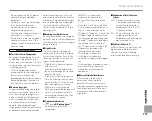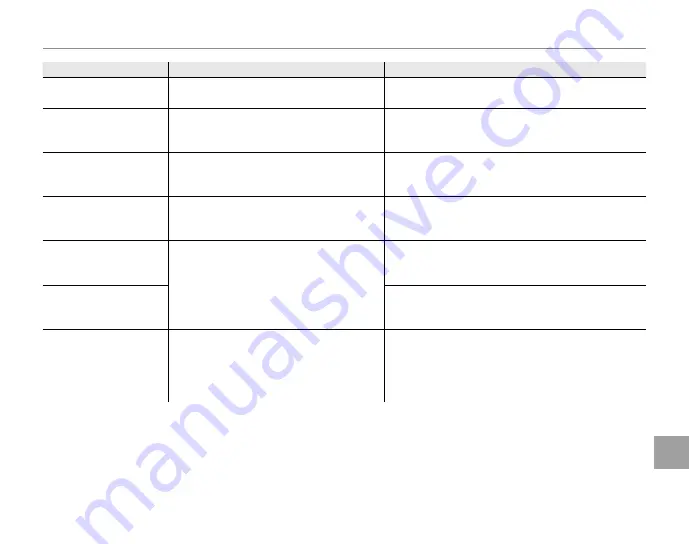
103
Warning Messages and Displays
T
rouble
s
hoot
in
g
Warning
Warning
Description
Description
Solution
Solution
N
CAN NOT EXECUTE
The shutter button was pressed in
N
mode
when the battery was low.
Charge the battery or insert a fully-charged spare
battery.
R
CAN NOT EXECUTE
The successive movie fi le has been
overwritten or renamed by computer or
other make of camera.
Clips can not be added to fi les that have been
overwritten or renamed by a computer or other
make of camera.
PRESS AND HOLD
THE DISP BUTTON TO
DEACTIVATE SILENT MODE
An attempt was made to choose a fl ash
mode or adjust the volume with the
camera in silent mode.
Exit silent mode before choosing a fl ash mode or
adjusting the volume.
COMMUNICATION ERROR
A connection error occurred while pictures
were being printed or copied to a computer
or other device.
Confi rm that the device is turned on. If the device
is connected via USB, check that the cable is
connected.
PRINTER ERROR
Printer out of paper or ink, or other printer
error.
Check printer (see printer manual for details). To
resume printing, turn the printer off and then turn it
back on.
PRINTER ERROR
RESUME?
Check printer (see printer manual for details). If printing
does not resume automatically, press
MENU/OK
to
resume.
CAN NOT BE PRINTED
An attempt was made to print a movie, a
picture not created with the camera, or a
picture in a format not supported by the
printer.
Movies and some pictures created with other devices
can not be printed. If the picture was created with
the camera, check the printer manual to confi rm
that the printer supports the JFIF-JPEG or Exif-JPEG
format. If it does not, the pictures can not be printed.
Содержание FinePix Z70 series
Страница 6: ...vi Memo ...
Страница 7: ...vii Memo ...
Страница 128: ...7 3 AKASAKA 9 CHOME MINATO KU TOKYO 107 0052 JAPAN http www fujifilm com ...