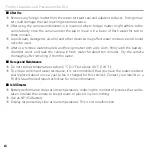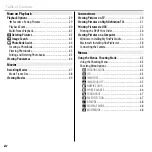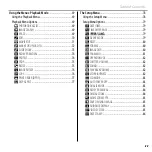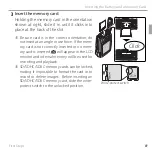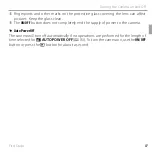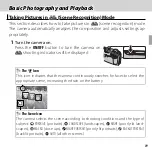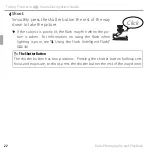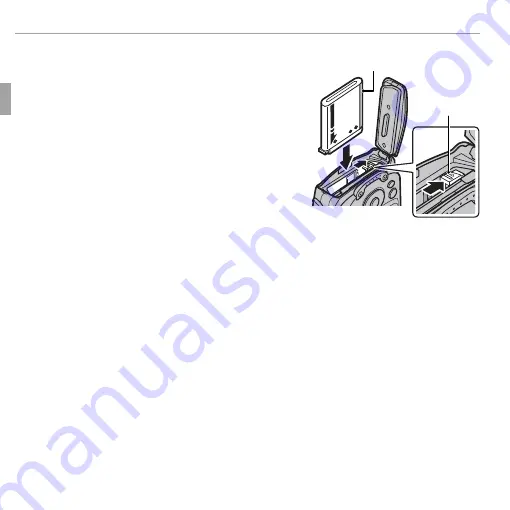
10
First Steps
Inserting the Battery and a Memory Card
2
Insert the battery.
Align the orange stripe on the battery with
the orange battery latch and slide the bat-
tery into the camera, keeping the battery
latch pressed to one side. Confi rm that the
battery is securely latched.
Q
Insert the battery in the correct orientation.
Do
NOT
use force or attempt to insert the bat-
tery upside down or backwards.
The battery
will slide in easily in the correct orientation.
Battery latch
Orange stripe