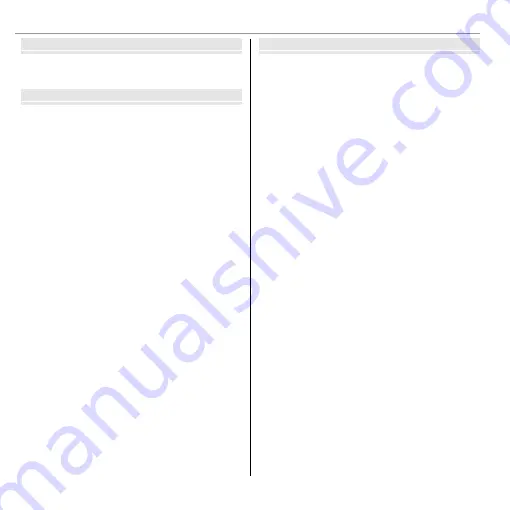
xii
Table of Contents
Movies
Movies
Recording Movies
............................................................43
Viewing Movies
...............................................................45
Connections
Connections
Viewing Pictures on TV
...................................................46
Printing Pictures via USB
................................................47
Printing the DPOF Print Order.........................................49
Viewing Pictures on a Computer
....................................51
Windows: Installing MyFinePix Studio ...........................51
Connecting the Camera ..................................................53
Importing pictures or movies to Mac (Macintosh) ..........55
Menus
Menus
Using the Menus: Shooting Mode
..................................56
Using the Shooting Menu...............................................56
Shooting Menu Options .................................................57
A
SHOOTING MODE
....................................................57
d
EXP. COMPENSATION
...............................................57
N
ISO
........................................................................58
O
IMAGE SIZE
............................................................59
T
IMAGE QUALITY
.....................................................60
P
FINEPIX COLOR
.......................................................60
D
WHITE BALANCE
....................................................61
R
CONTINUOUS
.........................................................61
b
FACE DETECTION
....................................................62
F
AF MODE
...............................................................62
P
PANORAMA MODE
.................................................63
F
MOVIE AF MODE
....................................................63
W
MOVIE MODE
.........................................................63
Содержание Finepix T500 series
Страница 114: ...100 Memo Memo ...
Страница 115: ...101 Memo Memo ...



























