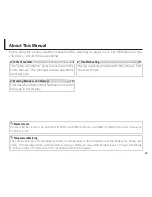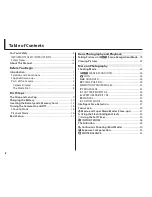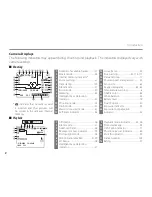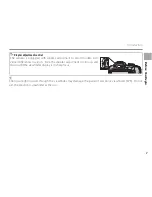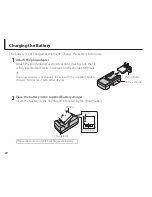Fi
rs
t S
te
ps
11
Charging the Battery
3
. Plug.the.charger.in.
Plug the charger into an indoor power outlet. The charging indicator will light.
The Charging Indicator
The charging indicator shows battery charge status as follows:
Charging indicator
Battery status
Action
Off
Battery not inserted.
Insert the battery.
Battery fully charged.
Remove the battery.
On
Battery charging.
—
Blinks
Battery fault.
Unplug the charger and remove the battery.
4
. Charge.the.battery.
Remove the battery when charging is complete.
3
Unplug the charger when it is not in use.
Содержание Finepix SL1000 series
Страница 139: ...127 Memo ...