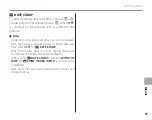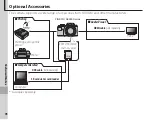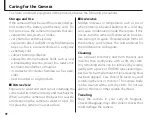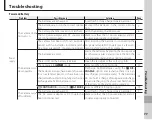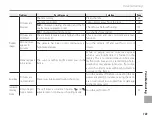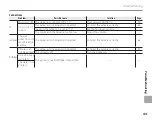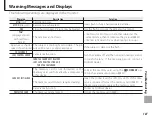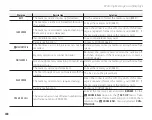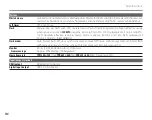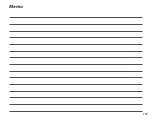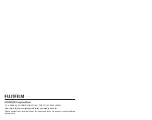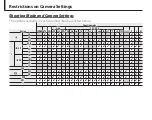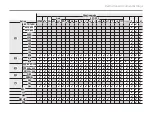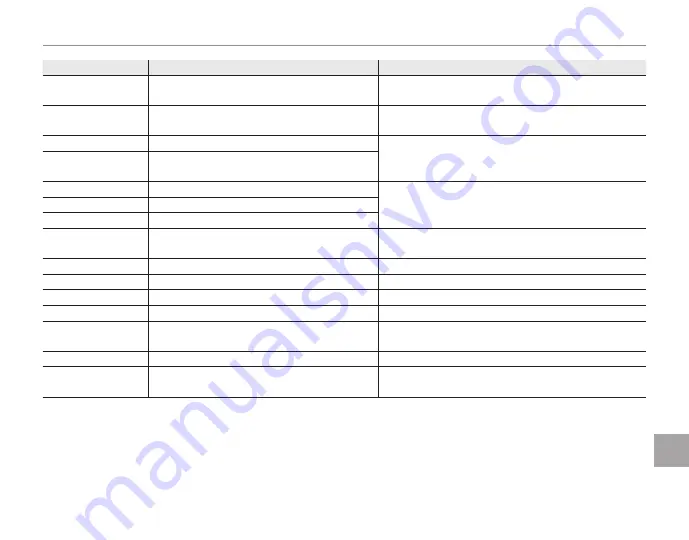
109
Tr
o
u
b
le
sh
o
o
ti
n
g
Warning Messages and Displays
Warning
Warning
Description
Description
Solution
Solution
TOO MANY FRAMES
An attempt was made to search more than
5,000 images.
The maximum number of images on which searches
can be performed is 5,000.
PROTECTED FRAME
An attempt was made to delete or rotate a pro-
tected picture.
Remove protection and try again (
P
82).
a
CAN NOT CROP
An attempt was made to crop a
a
picture.
These pictures can not be cropped.
CAN NOT CROP
The picture selected for cropping is damaged
or was not created with the camera.
P
CANNOT EXECUTE
An attempt was made to resize a
P
picture.
An attempt was made to create a resized copy at a size
equal to or larger than the original. Choose a smaller
size.
Q
CANNOT EXECUTE
An attempt was made to resize a
Q
picture.
a
CANNOT EXECUTE
An attempt was made to resize a
a
picture.
DPOF FILE ERROR
The DPOF print order on the current memory
card contains more than 999 images.
The maximum number of images to which DPOF print
order can be tagged is 999 per memory card.
CAN NOT SET DPOF
The picture can not be printed using DPOF.
—
F
CAN NOT SET DPOF
Movies can not be printed using DPOF.
—
CAN NOT ROTATE
The picture is protected.
Remove protection before rotating pictures.
F
CAN NOT ROTATE
Movies can not be rotated.
—
m
CANNOT EXECUTE
Resize or red-eye removal can not be applied
to the selected picture.
—
F
CANNOT EXECUTE
Red-eye removal can not be applied to movies.
—
DEACTIVATE SILENT MODE
An attempt was made to adjust the volume
with the camera in silent mode.
Exit silent mode before adjusting the volume.
Содержание FinePix S8630
Страница 127: ...117 Memo ...