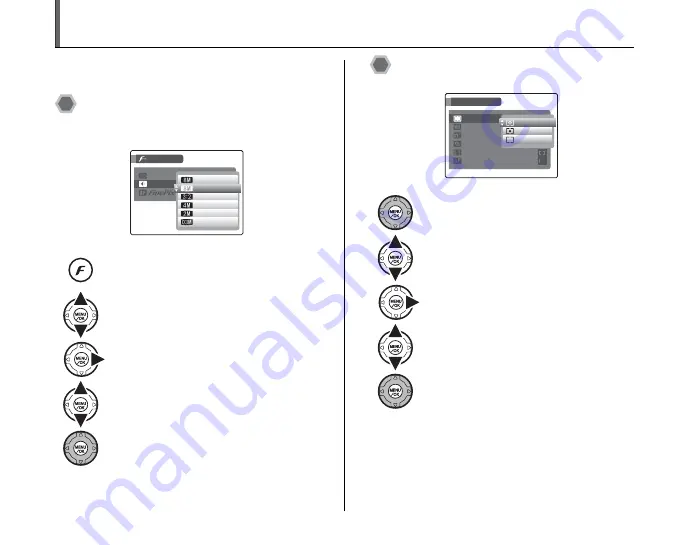
72
Using [
p
-MODE MENU] (Photography)/[SHOOTING MENU]
Use these menus to adjust image quality or focus. You
can take pictures in a wide range of conditions.
Setting the [
p
-MODE MENU]
(Photography)
Setting the [SHOOTING MENU]
A
Press
p
button to open the [
p
-MODE
MENU].
B
Press
n
or
o
to select the menu.
C
Press
q
.
D
Press
n
or
o
to change the setting.
E
Press MENU/OK to confirm the setting.
QUALITY
QUALITY
MODE MENU
MODE MENU
ISO
ISO
14
14
32
32
57
57
91
91
448
448
29
29 FRAMES
FRAMES
F
N
A
Press MENU/OK to open the [SHOOTING
MENU].
B
Press
n
or
o
to select the menu.
C
Press
q
.
D
Press
n
or
o
to change the setting.
E
Press MENU/OK to confirm the setting.
OFF
OFF
SHOOTING MENU
SHOOTING MENU
PHOTOMETRY
PHOTOMETRY
WHITE BALANCE
WHITE BALANCE
HIGH
HIGH - SPEED SHOOTING
SPEED SHOOTING
CONTINUOUS
CONTINUOUS
MULTI
MULTI
SPOT
SPOT
AVERAGE
AVERAGE
FOCUSING
FOCUSING
AF MODE
AF MODE






























