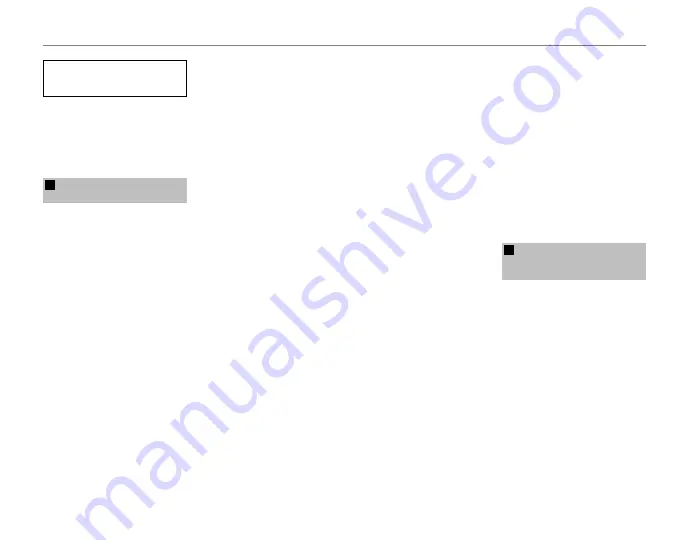
vi
For Your Safety
Power Supply and Battery
* Confirm your battery type before read-
ing the following descriptions.
The following explains proper use of
batteries and how to prolong their
life. Incorrect use of batteries can
cause shorter battery life, as well as
leakage, excessive heat, fire or explo-
sion.
1
Camera uses the Rechargeable
Lithium-ion Battery
* When shipped, the battery is not
fully charged. Always charge the
battery before using it.
* When carrying the battery, install it
in a digital camera or keep it in the
soft case.
■
Battery Features
• The battery gradually loses its
charge even when not used. Use
a battery that has been charged
recently (in the last day or two) to
take pictures.
• To maximize the life of the battery,
turn the camera off as quickly as
possible when it is not being used.
• The number of available frames will
be lower in cold locations or at low
temperatures. Take along a spare
fully charged battery. You can also
increase the amount of power pro-
duced by putting the battery in
your pocket or another warm place
to heat it and then loading it into
the camera just before you take a
picture.
If you are using a heating pad, take
care not to place the battery di-
rectly against the pad. The camera
may not operate if you use a de-
pleted battery in cold conditions.
■
Charging the Battery
• You can charge the battery using
the battery charger (included).
- The battery can be charged
at ambient temperatures be-
tween 0°C and +40°C (+32°F
and +104°F). Refer to the
Owner’s
Manual
for the time of charging
battery.
- You should charge the battery
at an ambient temperature be-
tween +10°C and +35°C (+50°F
and +95°F). If you charge the
battery at a temperature outside
this range, charging takes longer
because the performance of the
battery is impaired.
- You cannot charge the battery
at temperatures of 0°C (+32°F) or
below.
• The Rechargeable Lithium-ion Bat-
tery does not need to be fully dis-
charged or exhausted flat before
being charged.
• The battery may feel warm after it
has been charged or immediately
after being used. This is perfectly
normal.
• Do not recharge a fully charged
battery.
■
Battery Life
At normal temperatures, the bat-
tery can be used at least 300 times.
If the time for which the battery
provides power shortens markedly,
this indicates that the battery has
reached the end of its effective life
and should be replaced.
■
Notes on storage
• If a battery is stored for long periods
while charged, the performance of
the battery can be impaired. If the
battery will not be used for some
time, run the battery out before
storing it.
• If you do not intend to use the
camera for a long period of time,
remove the battery from the cam-
era.
• Store the battery in a cool place.
- The battery should be stored in
a dry location with an ambient
temperature b15°C and
+25°C (+59°F and +77°F).
- Do not leave the battery in hot or
extremely cold places.
■
Handling the Battery
Cautions for Your Safety:
• Do not carry or store battery with
metal objects such as necklaces or
hairpins.
• Do not heat the battery or throw it
into a fire.
• Do not attempt to take apart or
change the battery.
• Do not recharge the battery with
chargers other those specified.
• Dispose of used battery promptly.
• Do not drop the battery or other-
wise subject it to strong impacts.
• Do not expose the battery to wa-
ter.
• Always keep the battery terminals
clean.
• Do not store batteries in hot plac-
es. Also, if you use the battery for
a long period, the camera body
and the battery itself will become
warm. This is normal. Use the AC
power adapter if you are taking
pictures or viewing images for a
long period of time.
2
Camera uses AA Alkaline,
Rechargeable Ni-MH (nickel-metal
hydride) or AA lithium batteries
* For details on the batteries that
you can use, refer to the
Owner’s
Manual
of your camera.
■
Cautions for Using Battery
• Do not heat the batteries or throw
them into a fire.
• Do not carry or store batteries with
metal objects such as necklaces or
hairpins.
• Do not expose the batteries to wa-
ter, and keep batteries from getting
wet or stored in moist locations.
• Do not attempt to take apart or
change the batteries, including
battery casings.
• Do not subject the batteries to
strong impacts.
• Do not use batteries that are leak-
ing, deformed, discolored.





















