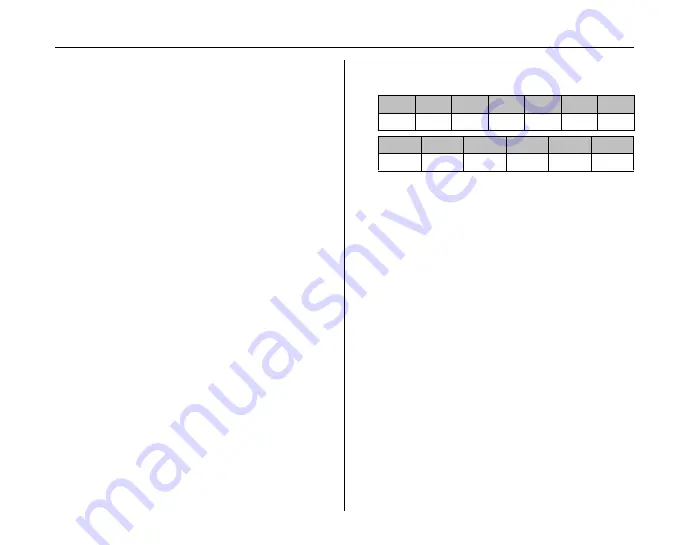
90
Flash Photography
Z
Notes on using Nikon Speedlights
• Refer to the Speedlight manual for detailed instructions.
If the Speedlight supports the Creative Lighting System,
refer to the section on CLS-compatible Digital SLR
cameras. The FinePix S5 Pro is not included in the
“Digital SLR” category in the SB-80DX, SB-28DX, and
SB-50DXmanuals.
• If auto FP high-speed sync is not used, the shutter will
synchronize with an external flash at speeds of 1/250s
or slower.
• i-TTL flash control can be used at ISO sensitivities
between 100 and 1600. At values over 1600, the
desired results may not be achieved at some ranges or
aperture settings. If the flash-ready indicator
d
blinks for
about three seconds after a photograph is taken, the
flash has fired at full power and the photograph may be
underexposed.
• When an SB-800 or SB-600 is attached, AF-assist
illumination and red-eye reduction are performed by the
optional Speedlight. The camera provides AF-assist
illumination when other Speedlights are used (
➝
p.64-
65).
• Auto power zoom is available only with SB-800 and SB-
600 Speedlights.
• In programmed auto, the maximum aperture (minimum
f/-number) is limited according to sensitivity (ISO
equivalency), as shown below:
For each one-step increase in sensitivity (e.g., from 200
to 400), aperture is stopped down by half an f/-stop. If the
maximum aperture of the lens is smaller than given
above, the maximum value for aperture will be the
maximum aperture of the lens.
• When an SC-series 17, 28, or 29 sync cable is used for
off-camera flash photography, correct exposure may
not be achieved in i-TTL mode. We recommend that you
choose spot metering to select standard i-TTL flash
control. Take a test shot and view the results in the
monitor.
• In i-TTL, use the flash panel or bounce adapter provided
with your Speedlight. Do not use other panels such as
diffusion panels, as this may produce incorrect
exposure.
100
125
160
200
250
320
400
4
4.2
4.5
4.8
5
5.3
5.6
500
640
800
1000
1250
1600
6
6.3
6.7
7.1
7.6
8
Содержание FinePix S5 Pro
Страница 125: ...125 Memo ...
Страница 137: ...137 Memo ...
Страница 217: ...217 Memo ...
Страница 242: ...242 Memo ...
Страница 243: ...243 Memo ...






























