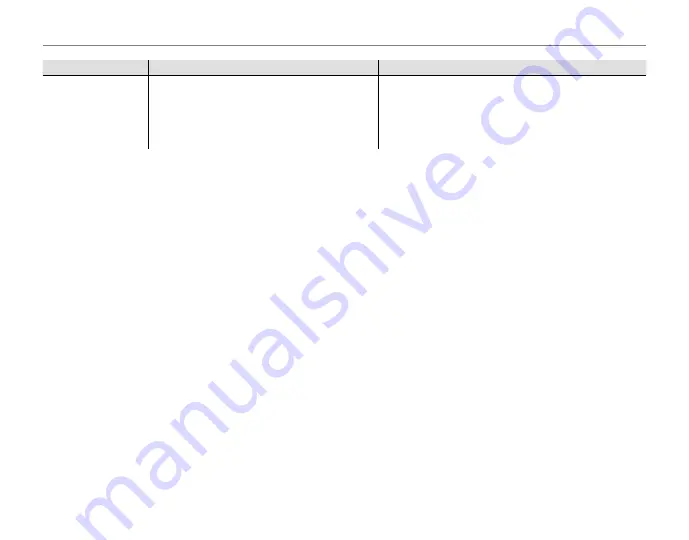
116
Warning Messages and Displays
Warning
Warning
Description
Description
Solution
Solution
CAN NOT BE PRINTED
An attempt was made to print a movie, a pic-
ture not created with the camera, or a picture
in a format not supported by the printer.
Movies and some pictures created with other devices
can not be printed. If the picture was created with the
camera, check the printer manual to confi rm that the
printer supports the JFIF-JPEG or Exif-JPEG format. If it
does not, the pictures can not be printed.
Содержание FINEPIX S2900 Series
Страница 16: ...xvi Memo ...
Страница 140: ...124 Memo ...
Страница 141: ...7 3 AKASAKA 9 CHOME MINATO KU TOKYO 107 0052 JAPAN http www fujifilm com products digital_cameras index html ...













































