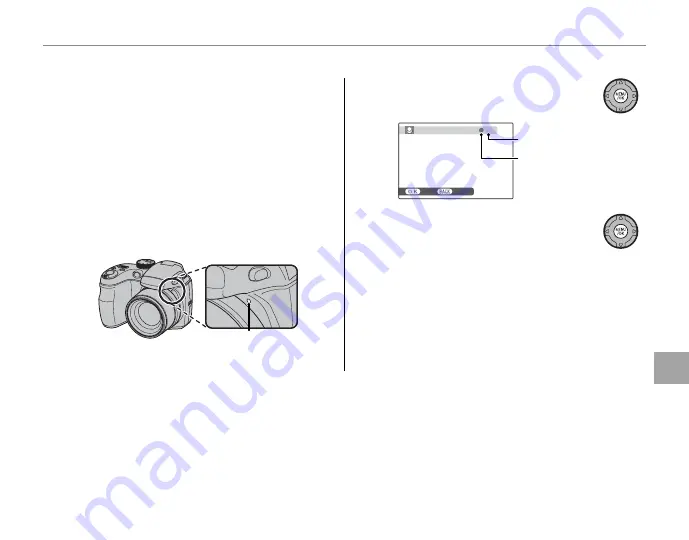
91
Men
u
s
Using the Menus: Playback Mode
F
F
VOICE MEMO
VOICE MEMO
To add a voice memo to a still picture, select
F
VOICE MEMO
after displaying the picture in
playback mode.
1
Note
Voice memos can not be added to movies or protect-
ed pictures. Remove protection from pictures before
recording voice memos (pg. 88).
1
Hold the camera at a distance of about 20 cm
(8 in.) and face the microphone.
Microphone
2
Press
MENU/OK
to start recording.
28s
RECORDING
REC
RE-REC
Time remaining
Blinks red
3
Press
MENU/OK
again to end record-
ing. Recording ends automatically
after 30 seconds.
1
Notes
• If a voice memo already exists for the current picture, a message will be displayed. Select
RE-REC
to replace the
existing memo.
• Voice memos are recorded as PCM-format WAV fi les (pg. 118).
Содержание FinePix S2800HD Series
Страница 16: ...xvi ...
Страница 141: ...125 Memo ...
Страница 142: ...7 3 AKASAKA 9 CHOME MINATO KU TOKYO 107 0052 JAPAN http www fujifilm com ...






























