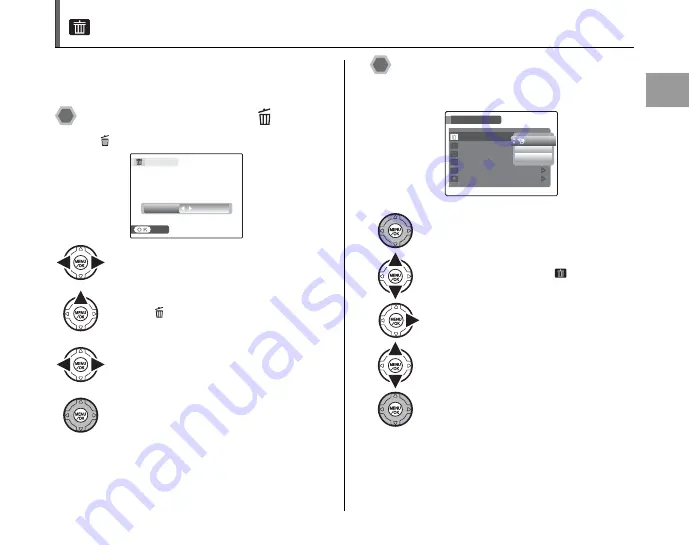
41
Using the
Camera
Erasing the Images/Movies
Setting the camera to
w
Playback mode (
➝
p.36)
Use this mode to erase unnecessary images or movies to
have ample free space on the Memory Card or internal
memory. Your camera calls images “frames”.
Using the erase button (
/
n
)
Pressing
(
n
) erases images easily.
Erasing the images using
[PLAYBACK MENU]
Continued
Q
A
Press
p
or
q
to select the erasing
image.
B
Press
(
n
).
C
Press
p
or
q
to select [OK].
D
Press MENU/OK to erase the displayed
image.
ERASE OK?
ERASE OK?
SET
SET
OK
OK
CANCEL
CANCEL
A
Press MENU/OK to open the [PLAYBACK
MENU].
B
Press
n
or
o
to select [
ERASE].
C
Press
q
.
D
Press
n
or
o
to select [FRAME] or [ALL
FRAMES].
E
Press MENU/OK to confirm the setting.
ERASE
ERASE
PROTECT
PROTECT
IMAGE ROTATE
IMAGE ROTATE
VOICE MEMO
VOICE MEMO
COPY
COPY
RED EYE REMOVAL
RED EYE REMOVAL
PLAYBACK MENU
PLAYBACK MENU
FRAME
FRAME
ALL FRAMES
ALL FRAMES
BACK
BACK






























