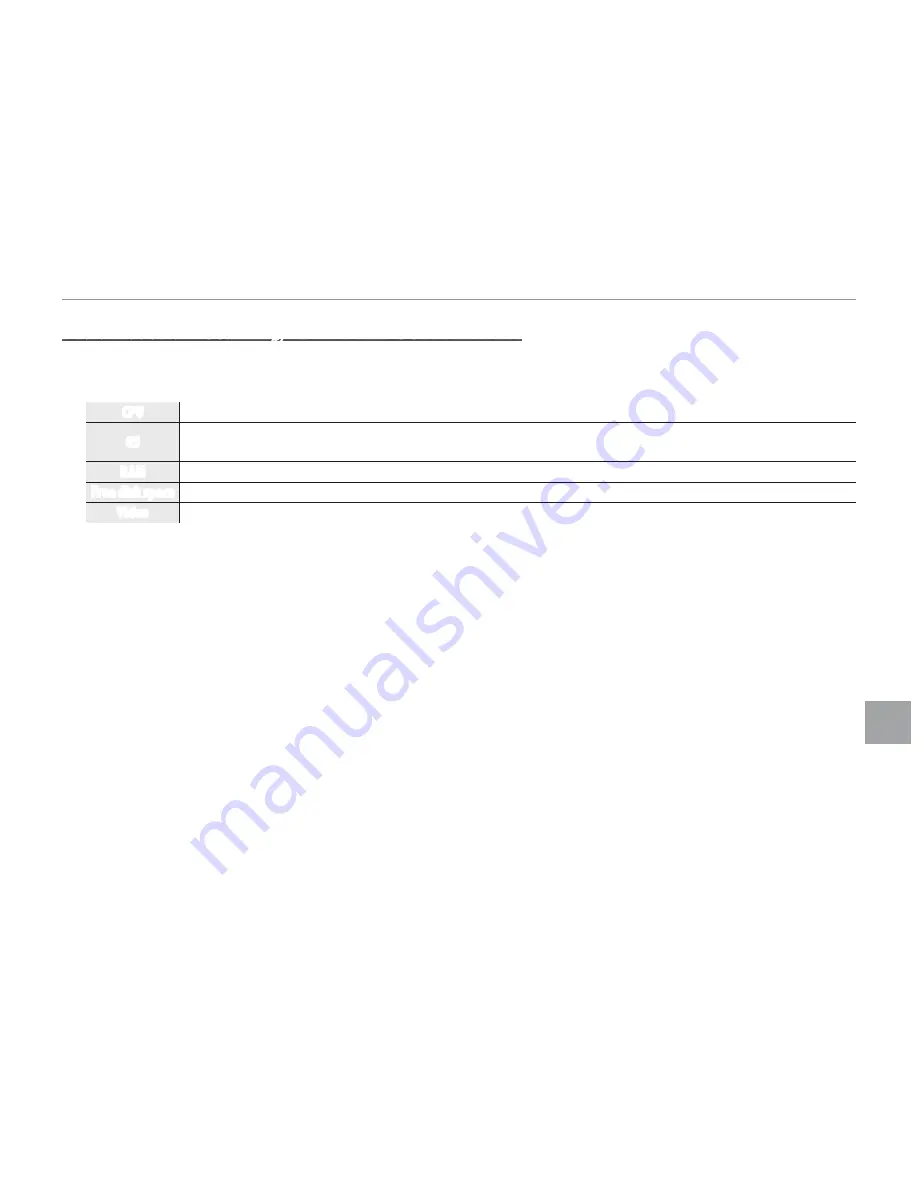
77
C
o
nnec
ti
ons
Viewing Pictures on a Computer
Macintosh: Installing RAW FILE CONVERTER
RAW FILE CONVERTER is used to view RAW images on your computer.
1
Confirm that the computer meets the following system requirements:
CPU
Intel (Core 2 Duo or better)
OS
Pre-installed versions of Mac OS X version 10.6–10.9
(visit
http://www.fujifilm.com/support/digital_cameras/compatibility/
for more information)
RAM
1 GB or more
Free disk space
A minimum of 200 MB required for installation with 400 MB available when RAW FILE CONVERTER is running
Video
1,024 × 768 pixels or more with 24-bit color or better
2
After starting the computer and quitting any applications that may be running, insert the installer
CD in a CD-ROM drive and double-click
SILKYRFCEXInstaller
.
3
Enter an administrator name and password when prompted and click
OK
, then follow the on-screen
instructions to install. Click
Exit
to quit the installer when installation is complete.
4
Remove the installer CD from the CD-ROM drive. Note that you may be unable to remove the CD
if Safari is running; if necessary, quit Safari before removing the CD. Store the installer CD in a dry
location out of direct sunlight in case you need to re-install the software.
Installation is now complete. Proceed to “Connecting the Camera” on page 78.
Содержание FINEPIX S1 Series
Страница 184: ...132 Memo ...
Страница 185: ...133 Memo ...
















































