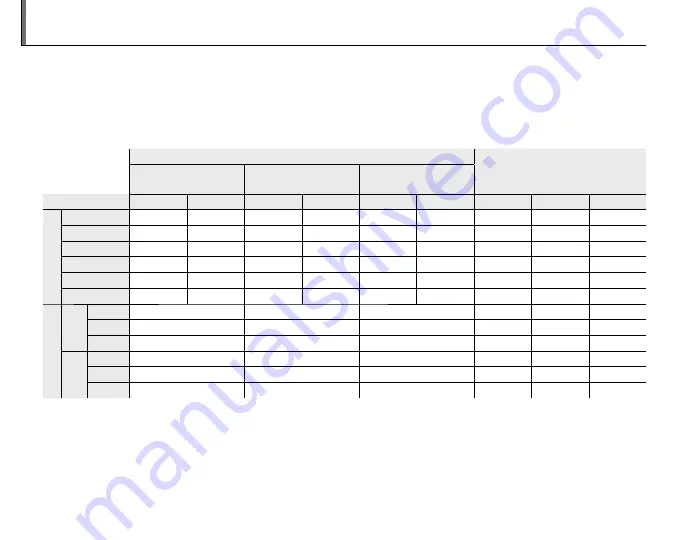
102
Internal Memory/Memory Card Capacity
The following table shows the fi le size and recording time or number of available frames at diff erent
image sizes (the fi gures for capacity assume that
MPO+JPEG
is selected for
o
o
3DREC
as described
on page 85; multiply by about 1.5 for MPO-only fi les and by about 3 for 2D images). All fi gures are ap-
proximate; fi le size varies with the scene recorded, producing wide variations in the number of fi les that
can be stored. The number of exposures or length remaining may not diminish at an even rate.
Capacity
Capacity
File size
File size
Internal memory
Internal memory
(approx. 34 MB)
(approx. 34 MB)
4 GB
4 GB
8 GB
8 GB
Image/frame size
Image/frame size
FINE
FINE
NORMAL
NORMAL
FINE
FINE
NORMAL
NORMAL
FINE
FINE
NORMAL
NORMAL
MPO+JPEG
MPO+JPEG
MPO
MPO
JPEG
JPEG
Ph
ot
og
ra
ph
s
Ph
oto
gr
ap
hs
O
O
4 : 3
4 : 3
2
4
260
530
530
1070
14.7 MB
9.8 MB
4.9 MB
O
O
16 : 9
16 : 9
3
6
370
730
740
1470
10.7 MB
7.1 MB
3.6 MB
P
P
4 : 3
4 : 3
4
8
530
1040
1060
2090
7.5 MB
5.0 MB
2.5 MB
P
P
16 : 9
16 : 9
6
12
710
1400
1430
2820
5.5 MB
3.7 MB
1.8 MB
Q
Q
4 : 3
4 : 3
7
14
830
1630
1680
3270
4.7 MB
3.1 MB
1.6 MB
Q
Q
16 : 9
16 : 9
10
16
1250
1880
2510
3770
3.1 MB
2.1 MB
1.0 MB
M
ov
ie
s
Mo
vies
C
C
j
j
**
—
10 min.
21 min.
—
—
—
f
f
††
—
27 min.
54 min.
—
—
—
g
g
††
26 sec.
50 min.
100 min.
—
—
—
D
D
j
j
††
—
20 min.
42 min.
—
—
—
f
f
††
—
50 min.
100 min.
—
—
—
g
g
††
46 sec.
87 min.
176 min.
—
—
—
* When a movie reaches a size of 4 GB, recording will briefl y pause and then resume in a new fi le. The recording times displayed
by the camera assume a maximum fi le size of about 4 GB.
† Total length of all movie fi les. Individual movies can not exceed 2 GB, regardless of capacity of memory card.







































