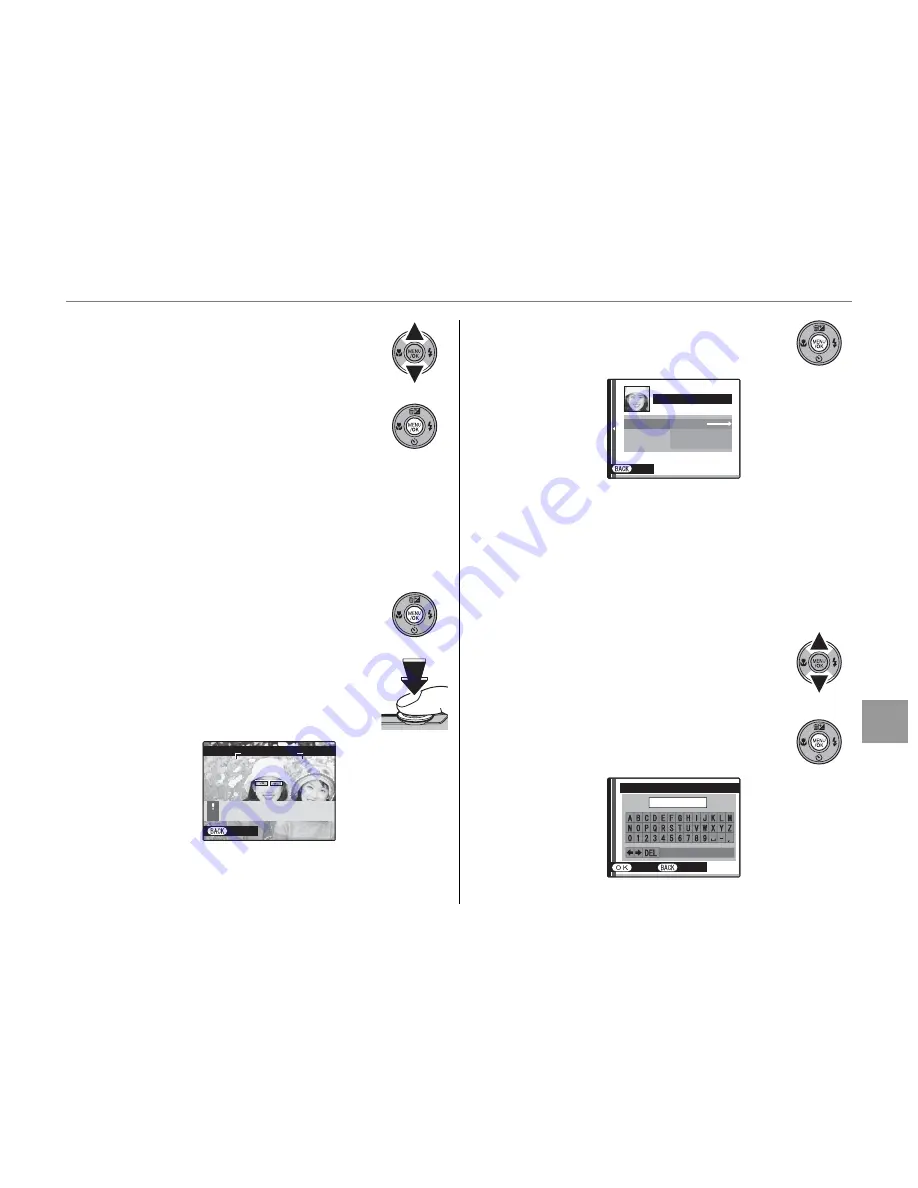
63
Menus
Using the Menus: Shooting Mode
4
Press the selector up or down to
highlight
ON
.
5
Press
MENU/OK
to activate
S
FACE
RECOGNITION
.
■
■
REGISTER
REGISTER
Shooting
Shooting
1
Select
REGISTER
from
S
FACE
RECOGNITION
.
2
Press
MENU/OK
to turn to shooting
mode.
3
Press the shutter button to shoot.
Capture a front face.
CANCEL
REGISTER FACE
CAPTURE THE FACE
ALONG WITH THE GUIDLINE
4
Press
MENU/OK
to display
PERSONAL
INFO
.
NAME
BIRTHDAY
CATEGORY
2050. 12. 31
NONE
PERSONAL INFO
PERSONAL INFO
BACK
BACK
A
Note
When the message
!CANNOT REGISTER
is displayed,
the camera has failed to register the face. Take a shot
again.
Registering a name
Registering a name
1
Press the selector up or down to
highlight
NAME
in
PERSONAL
INFO
.
2
Press
MENU/OK
to display
NAME
window.
INPUT
NAME
SET
CANCEL















































