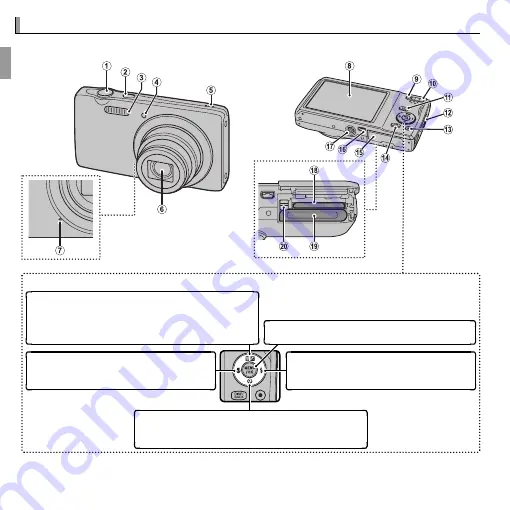
2
Before You Begin
Parts of the Camera
Parts of the Camera
For more information, refer to the page listed to the right of each item.
Selector button
Move cursor up
d
(
exposure compensation
) button (
P
24)
b
(
delete
) button (
P
x)
MENU/OK
button
Move cursor right
N
(
flash
) button (
P
26)
Move cursor left
F
(
macro
) button (
P
25)
Move cursor down
h
(
self-timer
) button (
P
28)
* Illustrations in this manual may be simplified for explanatory purposes.
Содержание FINEPIX JZ100 series
Страница 110: ...96 Memo Memo ...
Страница 111: ...97 Memo Memo ...






























