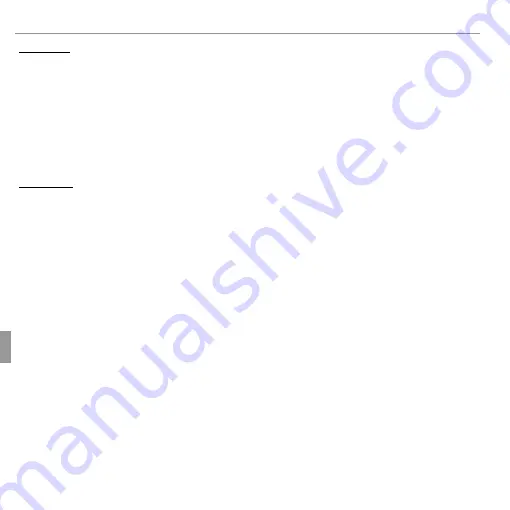
78
Technical Notes
Caring for the Camera
Cleaning
Cleaning
Use a blower to remove dust from the lens and LCD monitor, then gently wipe
with a soft, dry cloth. Any remaining stains can be removed by wiping gently
with a piece of FUJIFILM lens-cleaning paper to which a small amount of lens-
cleaning fluid has been applied. Care should be taken to avoid scratching the
lens or LCD monitor. The camera body can be cleaned with a soft, dry cloth.
Do not use alcohol, thinner, or other volatile chemicals.
Traveling
Traveling
Keep the camera in your carry-on baggage. Checked baggage may suffer
violent shocks that could damage the camera.
Содержание FINEPIX JV500 Series
Страница 111: ...97 Memo Memo...
Страница 112: ...7 3 AKASAKA 9 CHOME MINATO KU TOKYO 107 0052 JAPAN...
















































