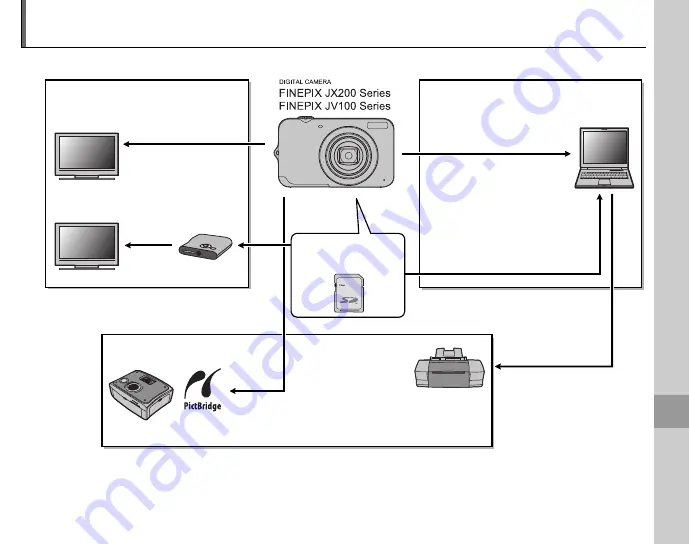
79
Te
ch
n
ic
a
l N
o
te
s
Optional Accessories
The camera supports a wide range of accessories from FUJIFILM and other manufacturers.
* Available from third-party suppliers.
■
Computer Related
Computer*
USB
SD card slot or card reader
■
Audio/Visual
TV*
Audio/visual
output
Printer*
■
Printing
PictBridge-compatible printer*
USB
HDMI
cable*
HDTV*
SD/SDHC
memory card
HD player






























