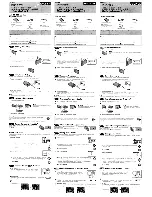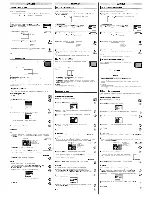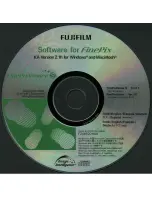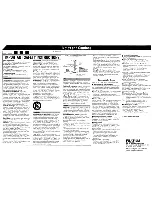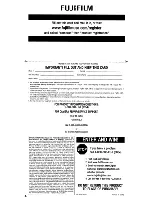Отзывы:
Нет отзывов
Похожие инструкции для FINEPIX J27

C1433
Бренд: GE Страницы: 81

DMC-FP7K
Бренд: Panasonic Страницы: 36

DMC-CM1
Бренд: Panasonic Страницы: 60

DMC-CM1
Бренд: Panasonic Страницы: 64

DMC LS85K - Lumix Digital Camera
Бренд: Panasonic Страницы: 24

DMC FZ28K - Lumix Digital Camera
Бренд: Panasonic Страницы: 32

DMC FX580K - Lumix Digital Camera
Бренд: Panasonic Страницы: 28

DMC FX150K - Lumix Digital Camera
Бренд: Panasonic Страницы: 32

DMC FS7A - Lumix Digital Camera
Бренд: Panasonic Страницы: 24

DMC FS25S - Lumix Digital Camera
Бренд: Panasonic Страницы: 24

DC-BGH1
Бренд: Panasonic Страницы: 96

aw-he40 series
Бренд: Panasonic Страницы: 138

DMC-FT3
Бренд: Panasonic Страницы: 36

WV-SFV781L
Бренд: Panasonic Страницы: 2

HM-TA2
Бренд: Panasonic Страницы: 100

GX-20 - Digital Camera SLR
Бренд: Samsung Страницы: 2

MSR200
Бренд: Navitel Страницы: 15

1-61445
Бренд: Navitar Страницы: 1