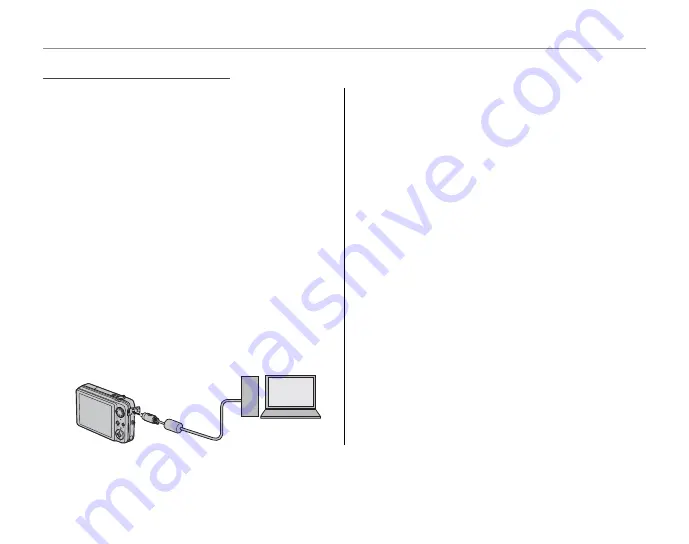
54
Viewing Pictures on a Computer
1
If the pictures you wish to copy are stored on a
memory card, insert the card into the camera
(pg. 9). If no card is inserted, pictures will be
copied from internal memory.
3
Caution
Loss of power during transfer could result in loss of
data or damage to internal memory or the memory
card. Fully charge the battery before connecting
the camera or use an optional AC-5VX AC adapter
and CP-45 DC coupler.
2
Turn the camera off and connect the supplied
USB cable as shown, making sure the connec-
tors are fully inserted. Connect the camera di-
rectly to the computer; do not use a USB hub
or keyboard.
3
Press the
H
button for about a second to turn
the camera on. FinePixViewer will start auto-
matically and the “Save Image Wizard” will be
displayed. Follow the on-screen instructions
to copy pictures to the computer. To exit with-
out copying pictures, click
CANCEL
.
3
Caution
If FinePixViewer does not start automatically, the
software may not be correctly installed. Discon-
nect the camera and reinstall the software.
For more information on using FinePixViewer,
select
How to Use FinePixViewer
in the
FinePixViewer
Help
menu.
Connecting the Camera
Connecting the Camera
1
Note
The camera will not turn off automatically while connected to a computer.
















































