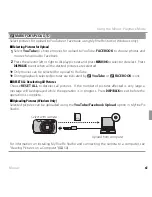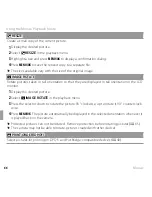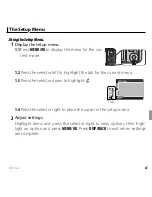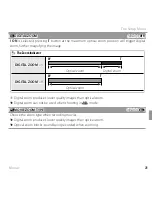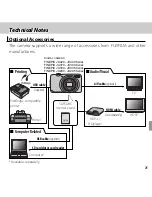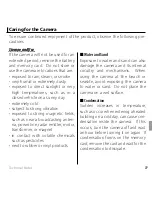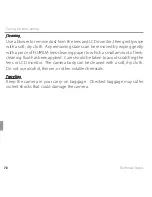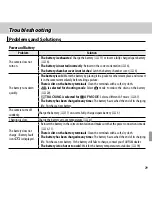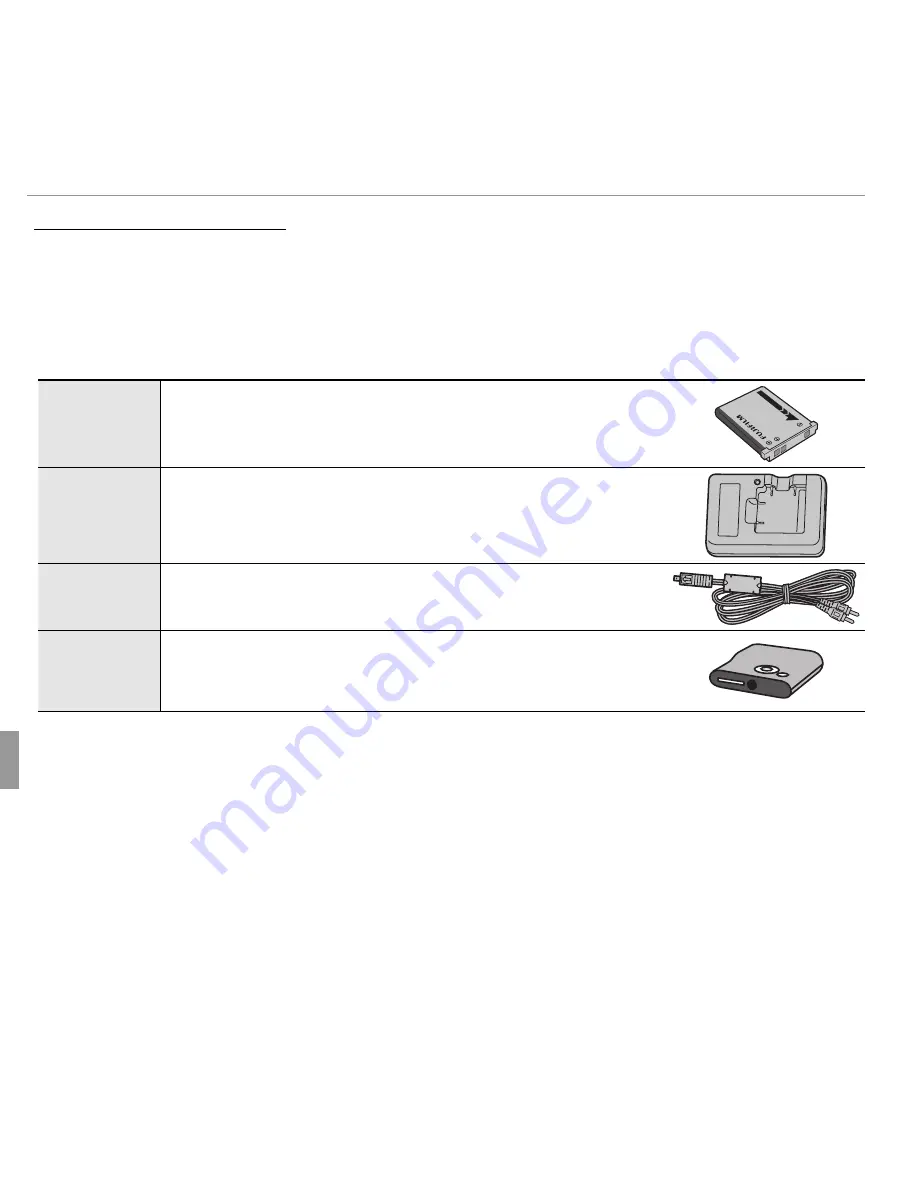
76
Technical Notes
Optional Accessories
Accessories from FUJIFILM
Accessories from FUJIFILM
The following optional accessories are available from FUJIFILM. For the lat-
est information on the accessories available in your region, check with your
local FUJIFILM representative or visit
http://www.fujifilm.com/products/digital_
cameras/index.html
.
Rechargeable
Rechargeable
Li-ion batteries
Li-ion batteries
NP-45A
: Additional large-capacity NP-45A rechargeable
batteries can be purchased as required.
Battery
Battery
chargers
chargers
BC-45W
: Replacement battery chargers can be purchased
as required. The BC-45W charges an NP-45A/B battery in
about 120 minutes at +20 °C (+68 °F).
A/V cable
A/V cable
AV-C1
AV-C1
: Use for viewing pictures on TV.
HD players
HD players
HDP-L1
(requires HDMI cable, available from third-party suppliers)
: Con-
nect to a
H
igh
D
efinition (HD) TV to view photographs
and movies from SD/SDHC memory cards.