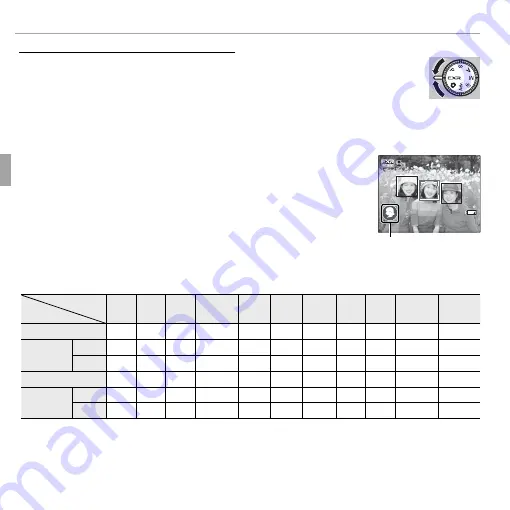
24
More on Photography
Shooting Mode
E
E
( (
E
E
AUTO/
AUTO/
E
E
Priority)
Priority)
Optimize settings for your current subject or improve clarity, reduce
noise, or enhance dynamic range. Rotate the mode dial to
E
and choose one of the following
E
modes in the shooting
menu.
■
R
(
E
AUTO)
The camera automatically selects the scene and
E
mode according to shooting conditions (
P
18).
R
If
S
is selected for
O
IMAGE SIZE
in
R
mode, the camera
will automatically select the optimal image size.
R
R
INTELLIGENT DIGITAL ZOOM
is restricted to 2× (
P
105).
The Scene Icon
Scene icon
The camera selects from the following scenes:
Scene
Scene
Main subject
Main subject
AUTO
AUTO
LAND-
LAND-
SCAPE
SCAPE NIGHT
NIGHT
NIGHT
NIGHT
(TRIPOD)
(TRIPOD) MACRO
MACRO BEACH
BEACH SUNSET
SUNSET SNOW
SNOW
SKY
SKY GREENERY
GREENERY
SKY &
SKY &
GREENERY
GREENERY
Non-portrait
Non-portrait
a
a
*
*
c
c
d
d
*
*
h
h
e
e
*
*
u
u
v
v
w
w
x
x
y
y
z
z
Portrait
Portrait
Normal
Normal
d
d
d
d
c
c
d
d
d
d
dh
dh
—
—
d
d
u
u
d
d
v
v
d
d
w
w
d
d
x
x
d
d
y
y
d
d
z
z
Backlit
Backlit
g
g
gc
gc
—
—
—
—
—
—
gu
gu gv
gv gw
gw gx
gx
gy
gy
gz
gz
Moving object
Moving object
c
c
*
*
c
c
c
c
c
c
d
d
*
*
ch
ch
c
c
e
e
*
*
c
c
u
u
c
c
v
v
c
c
w
w
c
c
x
x
c
c
y
y
c
c
z
z
Portrait and
Portrait and
motion
motion
Normal
Normal
a
a
a
a
c
c
a
a
d
d
ah
ah
—
—
a
a
u
u
a
a
v
v
a
a
w
w
a
a
x
x
a
a
y
y
a
a
z
z
Backlit
Backlit
b
b
b
b
c
c
—
—
—
—
—
—
b
b
u
u
b
b
v
v
b
b
w
w
b
b
x
x
b
b
y
y
b
b
z
z
* If
n
is displayed, the camera will take a series of shots (advanced anti-blur;
P
25).
Q
The mode selected may vary with shooting conditions. If the mode and subject do not match,
select
B
mode (
P
23) or choose
SP
(
P
32) and select a scene manually.






























