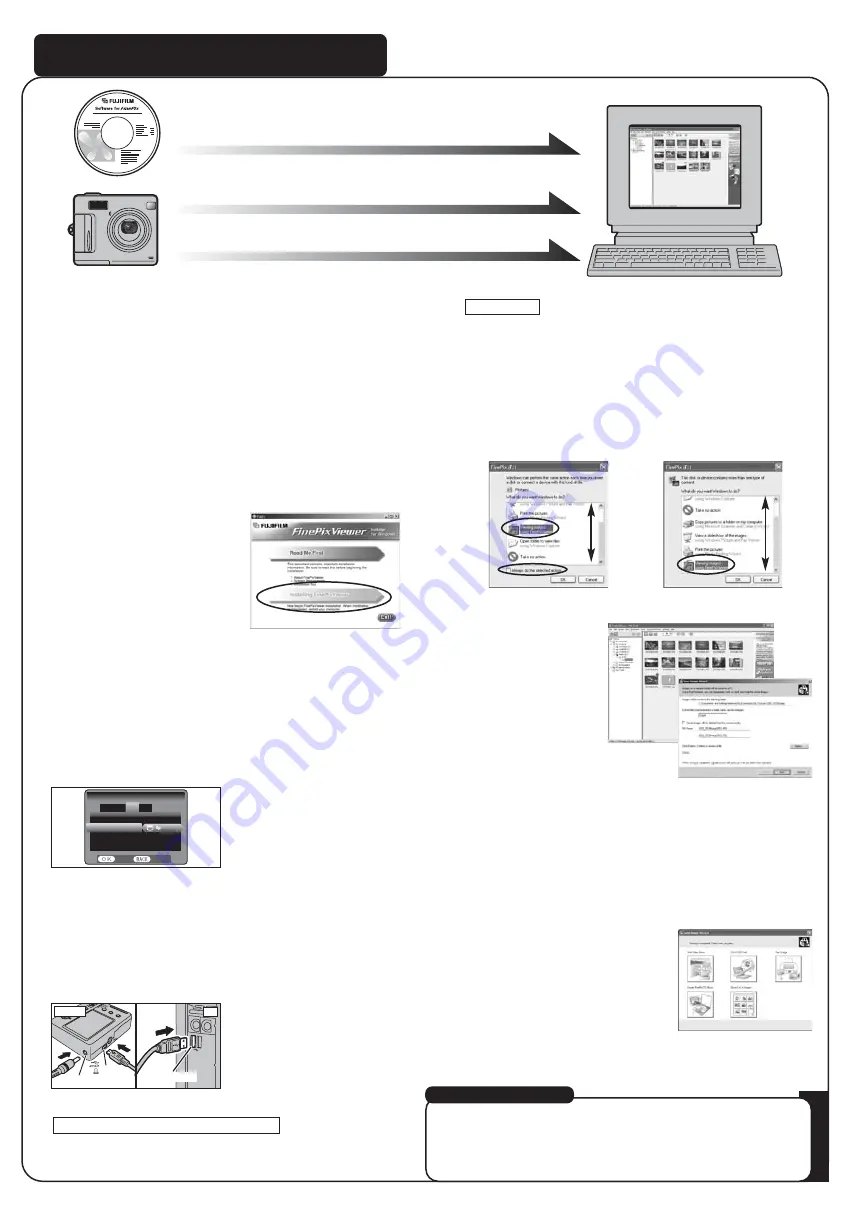
A.Install Software
A.Install Software
B.Connect a Camera to PC
B.Connect a Camera to PC
C.Save Images
C.Save Images
Viewing images on your PC
A. Install Software
Do not connect the camera to your PC until the software
installation is completed.
1. Turn on your PC and start up Windows.
●
!
Users of Windows 2000 Professional or Windows XP should log in
by using a system administrator account (e.g. “Administrator”).
2. Quit all other active applications until no applications are
shown in the taskbar.
3. Load the enclosed CD-ROM into the CD-ROM drive. The
installer starts up automatically.
4. The Setup screen appears.
Click the [Installing FinePixViewer] button.
5. After installation completed, press [Restart] button.
B. Connect the Camera to your PC
1. Load an
xD-Picture Card
containing photographed images
into your camera.
2. Set the “USB MODE” setting in the “SET-UP” menu to digital
camera “
¶
” (Refer to “USING THE SET-UP SCREEN” in
the owner’s manual).
C. Save Images
1. The Save image Wizard starts up. Click the
[
NEXT
]
button.
2. Check that the files are downloaded from the camera to your
PC and that a folder with the date is created.
Ex. \My Documents \ My Pictures \ 2004_0312 Image
D. View Images
1. Click the [Show List of Images]
button.
2. Select “Preview” in the View menu to display an enlarged
image.
3. Turn your camera off.
4. If you have one, plug the AC power adapter connector into
the “DC IN 5V” socket on the camera and then plug the
adapter itself into the main power outlet, otherwise be sure
your battery is fresh and charged.
5. Use the USB cable (included) to connect the camera to your
PC.
6. Turn the camera on.
7.
FinePixViewer starts up automatically.
Windows 98/98 SE/Me/2000 Professional
q
The “Found New Hardware” help message appears in
the bottom-right corner of your screen. This message will
close when the settings are completed. No action is
required.
w
Specify the settings in the “AutoPlay” dialog box.
e
Select “Viewing images using FinePixViewer” and then
select the “Always do the selected action” checkbox.
Windows XP
r
Click the [OK] button to launch FinePixViewer.
For more information
Refer to “How to use FinePixViewer” in the HELP menu, or chapter 5
and 6 in the Owner’s Manual, or visit Fujifilm “Q&A Search” in the
following website.
(
http://home.fujifilm.com/products/digital/
)
For Macintosh users
, refer to chapter 5 and 6 in the Owner’s Manual.
socket
DC IN 5V socket
Camera
FRAME NO. :CONT.
FRAME NO. :CONT.
USB MODE
USB MODE
言語
言語/LANG. :ENGLISH
/LANG. :ENGLISH
START−IMAGE :OFF
START−IMAGE :OFF
SET−UP
SET−UP
1
2
3
4
SET
SET
CANCEL
CANCEL
USB socket
PC




















