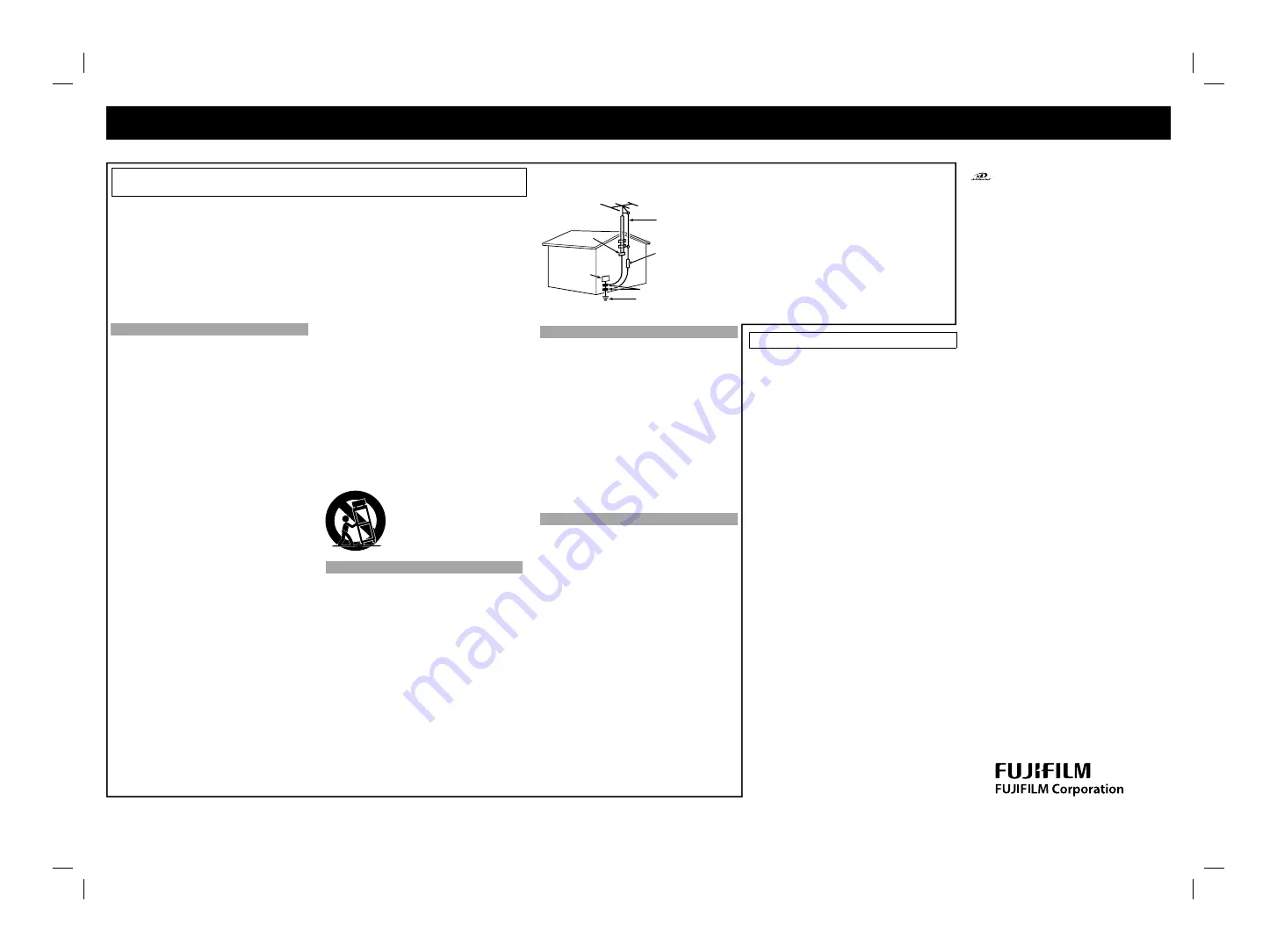
7-3, AKASAKA 9-CHOME, MINATO-KU,
TOKYO 107-0052, JAPAN
http://www.fujifilm.com/products/
digital_cameras/index.html
BL00647-101 1AG6P1P3773--
Notes and Cautions
Read Instructions:
All the safety and operating instructions should
be read before the appliance is operated.
Retain Instructions:
The safety and operating instructions should be
retained for future reference.
Heed Warnings:
All warnings on the appliance and in the
operating instructions should be adhered to.
Follow Instructions:
All operating and use instructions should be
followed.
Installation
Power Sources
—This video product should be
operated only from the type of power source
indicated on the marking label. If you are not
sure of the type of power supply to your home,
consult your appliance dealer or local power
company. For video products intended to
operate from battery power, or other sources,
refer to the operating instructions.
Grounding or Polarization
—This video
product is equipped with a polarized
alternating-current line plug (a plug having one
blade wider than the other). This plug will fi t into
the power outlet only one way. This is a safety
feature. If you are unable to insert the plug fully
into the outlet, try reversing the plug. If the plug
should still fail to fi t, contact your electrician to
replace your obsolete outlet. Do not defeat the
safety purpose of the polarized plug.
Alternate Warnings
—This video product is
equipped with a 3-wire grounding-type plug, a
plug having a third (grounding) pin. This plug
will only fi t into a grounding-type power outlet.
This is a safety feature. If you are unable to
insert the plug into the outlet, contact your
electrician to replace your obsolete outlet. Do
not defeat the safety purpose of the grounding-
type plug.
Overloading
—Do not overload wall outlets and
extension cords as this can result in a risk of fi re
or electric shock.
Ventilation
—Slots and openings in the cabinet
are provided for ventilation and to ensure
reliable operation of the video product and to
protect it from overheating, and these openings
must not be blocked or covered.
The openings should never be blocked by
placing the video product on a bed, sofa, rug,
or other similar surface.
This video product should not be placed in a
built-in installation such as a bookcase or rack
unless proper ventilation is provided or the
manufacturer’s instructions have been adhered
to.
This video product should never be placed near
or over a radiator or heat register.
Attachments
—Do not use attachments not
recommended by the video product
manufacturer as they may cause hazards.
Water and Moisture
—Do not use this video
product near water – for example, near a bath
tub, wash bowl, kitchen sink, or laundry tub, in a
wet basement, or near a swimming pool, and
the like.
Power-Cord Protection
—Power-Supply cords
should be routed so that they are not likely to be
walked on or pinched by items placed upon or
against them, paying particular attention to
cords at plugs, convenience receptacles, and
the point where they exit from the appliance.
Accessories
—Do not place this video product
on an unstable cart, stand, tripod, bracket, or
table. The video product may fall, causing
serious injury to a child or adult, and serious
damage to the appliance. Use only with a cart,
stand, tripod, bracket, or table recommended
by the manufacturer, or sold with the video
product. Any mounting of the appliance should
follow the manufacturer’s instructions, and
should use a mounting accessory
recommended by the manufacturer.
An appliance and cart combination should be
moved with care. Quick stops, excessive force,
and uneven surfaces may cause the appliance
and cart combination to overturn.
Antennas
Outdoor Antenna Grounding
—If an outside
antenna or cable system is connected to the
video product, be sure the antenna or cable
system is grounded so as to provide some
protection against voltage surges and built-up
static charges. Section 810 of the National
Electrical Code, ANSI/NFPA No. 70, provides
information with respect to proper grounding of
the mast and supporting structure, grounding of
the lead-in wire to an antennadischarge unit,
size of grounding conductors, location of
antenna-discharge unit, connection to
grounding electrodes, and requirements for the
grounding electrode.
Power Lines
—An outside antenna system
should not be located in the vicinity of overhead
power lines or other electric light or power
circuits, or where it can fall into such power lines
or circuits. When installing an outside antenna
system, extreme care should be taken to keep
from touching such power lines or circuits as
contact with them might be fatal.
EXAMPLE OF ANTENNA GROUNDING AS PER
NATIONAL ELECTRICAL CODE
Antenna
Lead in
Wire
Grounding Conductors
(NEC SECTION 810-21)
Power Service Grounding
Electrode System
(NEC ART 250. PART H)
Ground Clamps
Electric
Service
Equipment
Ground
Clamp
Antenna
Discharge Unit
(NEC SECTION 810-20)
Use
Cleaning
—Unplug this video product from the
wall outlet before cleaning. Do not use liquid
cleaners or aerosol cleaners. Use a damp cloth
for cleaning.
Object and Liquid Entry
—Never push objects
of any kind into this video product through
openings as they may touch dangerous voltage
points or shortout parts that could result in a fi re
or electric shock. Never spill liquid of any kind
on the video product.
Lightning
—For added protection for this video
product receiver during a lightning storm, or
when it is left unattended and unused for long
periods of time, unplug it from the wall outlet
and disconnect the antenna or cable system.
This will prevent damage to the video product
due to lightning and power-line surges.
Service
Servicing
—Do not attempt to service this video
product yourself as opening or removing covers
may expose you to dangerous voltage or other
hazards. Refer all servicing to qualifi ed service
personnel.
Damage Requiring Service
—Unplug this
video product from the wall outlet and refer
servicing to qualifi ed service personnel under
the following conditions:
When the power-supply cord or plug is
damaged.
If liquid has been spilled, or objects have fallen
into the video product.
If the video product has been exposed to rain or
water.
If the video product has been dropped or the
cabinet has been damaged.
If the video product does not operate normally
be following the operating instructions. Adjust
only those controls that are covered by the
operating instructions as an improper
adjustment of other controls may result in
damage and will often require extensive work by
a qualifi ed technician to restore the video
product to its normal operation.
When the video product exhibits a distinct
change in performance - this indicates a need
for service.
Replacement Parts
—When replacement parts
are required, be sure the service technician has
used replacement parts specifi ed by the
manufacturer or have the same characteristics
as the original part. Unauthorized substitutions
may result in fi re, electric shock or other
hazards.
Safety Check
—Upon completion of any
service or repairs to this video product, ask the
service technician to perform safety checks to
determine that the video product is in proper
operating condition.
Trademark Information
and
xD-Picture Card™
are trademarks of
FUJIFILM Corporation.
IBM PC/AT is a registered trademark of
International Business Machines Corp. of the
U.S.A.
Macintosh, Power Macintosh, iMac, PowerBook,
iBook and Mac OS are trademarks of Apple Inc.,
registered in the U.S. and other countries.
Microsoft, Windows, the Windows logo,
Windows Vista and the Windows Vista logo are
trademarks or registered trademarks of
Microsoft Corporation in the United States and/
or other countries. Windows is an abbreviated
term referring to the Microsoft
®
Windows
®
Operating System.
* The “Designed for Microsoft
®
Windows
®
XP”
logo refers to the camera and the driver only.
IrSimple™ Trademark is owned by the Infrared
Data Association
®
.
IrSS™ Trademark or IrSimpleShot™ Trademark
is owned by the Infrared Data Association
®
.
SDHC logo is a trademark.
Other company or product names are
trademarks or registered trademarks of the
respective companies.
Notes on Electrical Interference
If the camera is to be used in hospitals or aircrafts,
please note that this camera may cause
interference to other equipment in the hospital or
aircraft. For details, please check with the
applicable regulations.
Explanation of Color Television System
NTSC: National Television System Committee,
color television telecasting specifi cations
adopted mainly in the U.S.A., Canada and
Japan.
PAL: Phase Alternation by Line, a color
television system adopted mainly by
European countries and China.
Exif Print (Exif ver. 2.2)
Exif Print Format is a newly revised digital camera
fi le format that contains a variety of shooting
information for optimal printing.
* See “Using Your Camera Correctly”
(
→
OWNER’S MANUAL) for more information.
⇒
Also, read the back page.
■
•
•
•
•
•
•
•
•
■
■
■
Before Using the Camera
Read the back side before using the camera.
Test Shots Prior to Photography
For important photographs (such as weddings
and overseas trips), always take a test shot and
view the image to make sure that the camera is
working normally.
FUJIFILM Corporation cannot accept liability for
any incidental losses (such as the costs of
photography or the loss of income from
photography) incurred as a result of faults with
this product.
Notes on Copyright
Images recorded using your digital camera system
cannot be used in ways that infringe copyright
laws without the consent of the owner, unless
intended only for personal use. Note that some
restrictions apply to the photographing of stage
performances, entertainments and exhibits, even
when intended purely for personal use. Users are
also asked to note that the transfer of Memory
Card containing images or data protected under
copyright laws is only permissible within the
restrictions imposed by those copyright laws.
Handling Your Digital Camera
To ensure that images are recorded correctly, do
not subject the camera to impact or shock while
an image is being recorded.
Liquid Crystal
If the LCD monitor is damaged, take particular
care with the liquid crystal in the monitor. If any of
the following situations arise, take the urgent
action indicated.
If liquid crystal comes in contact with your skin:
Wipe the area with a cloth and then wash
thoroughly with soap and running water.
If liquid crystal gets into your eye:
Flush the affected eye with clean water for at
least 15 minutes and then seek medical
assistance.
If liquid crystal is swallowed:
Flush your mouth thoroughly with water. Drink
large quantities of water and induce vomiting.
Then seek medical assistance.
■
•
■
■
■
•
•
•
IMPORTANT SAFETY INSTRUCTIONS


































