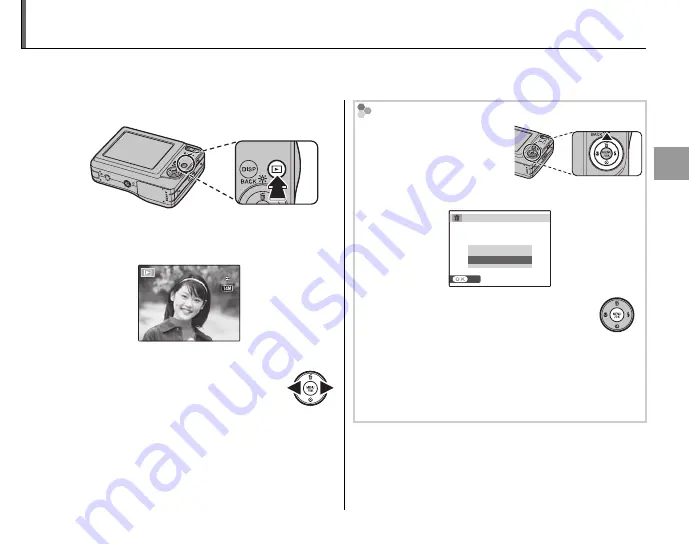
17
B
a
si
c P
h
o
to
g
ra
p
h
y a
n
d P
la
y
b
a
ck
Viewing Pictures
Pictures can be viewed in the monitor. When taking important photographs, take a test shot and
check the results.
1
Press the
D
button.
The most recent picture will be displayed in
the monitor.
12 / 31 / 2050
12 / 31 / 2050
10 : 00 AM
10 : 00 AM
1/250
1/250
F3.3
F3.3
100-0001
100 0001
400
400
N
N
2
View additional pictures.
Press the selector right to view
pictures in the order recorded,
left to view pictures in reverse
order.
Press the shutter button to exit to shooting
mode.
Deleting Pictures
To delete the picture
currently displayed in the
monitor, press the selector
up (
I
). The following
dialog will be displayed.
SET
ERASE OK?
CANCEL
OK
To delete the picture, highlight
OK
and
press
MENU/OK
. To exit without deleting
the picture, highlight
CANCEL
and press
MENU/OK
.
B
Tip: The Playback Menu
Pictures can also be deleted from the playback
menu (pg. 38).






























