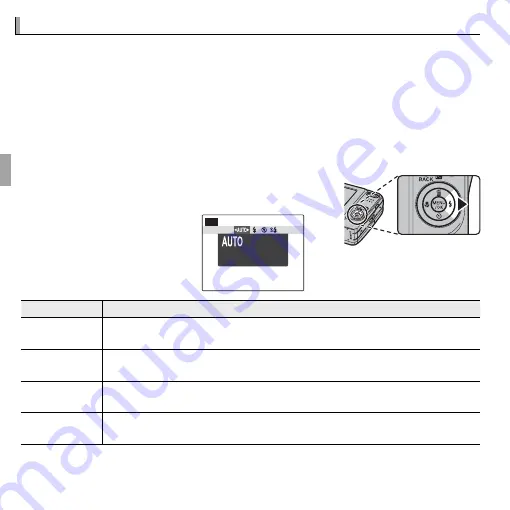
28
More on Photography
N
N
Using the Flash (Intelligent Flash)
Using the Flash (Intelligent Flash)
When the fl ash is used, the camera’s
Intelligent Flash
system instantly analyzes
the scene based on such factors as the brightness of the subject, its position
in the frame, and its distance from the camera. Flash output and sensitivity
are adjusted to ensure that the main subject is correctly exposed while pre-
serving the eff ects of ambient background lighting, even in dimly-lit indoor
scenes. Use the fl ash when lighting is poor, for example when shooting at
night or indoors under low light.
Press the selector right (
N
) and choose from the fol-
lowing fl ash modes:
P
AUTO FLASH
According to
shooting conditions
Option
Option
Description
Description
AUTO
AUTO
//
K
K
((
AUTO FLASH
AUTO FLASH
))
The fl ash fi res when required. Recommended in most situations.
N
N
//
L
L
((
FORCED FLASH
FORCED FLASH
))
The fl ash fi res whenever a picture is taken. Use for backlit subjects or for natural
coloration when shooting in bright light.
P
P
((
SUPPRESSED FLASH
SUPPRESSED FLASH
))
The fl ash does not fi re even when the subject is poorly lit. Use of a tripod is
recommended.
O
O
//
M
M
((
SLOW SYNCHRO
SLOW SYNCHRO
))
Capture both the main subject and the background under low light (note that
brightly lit scenes may be overexposed).






























