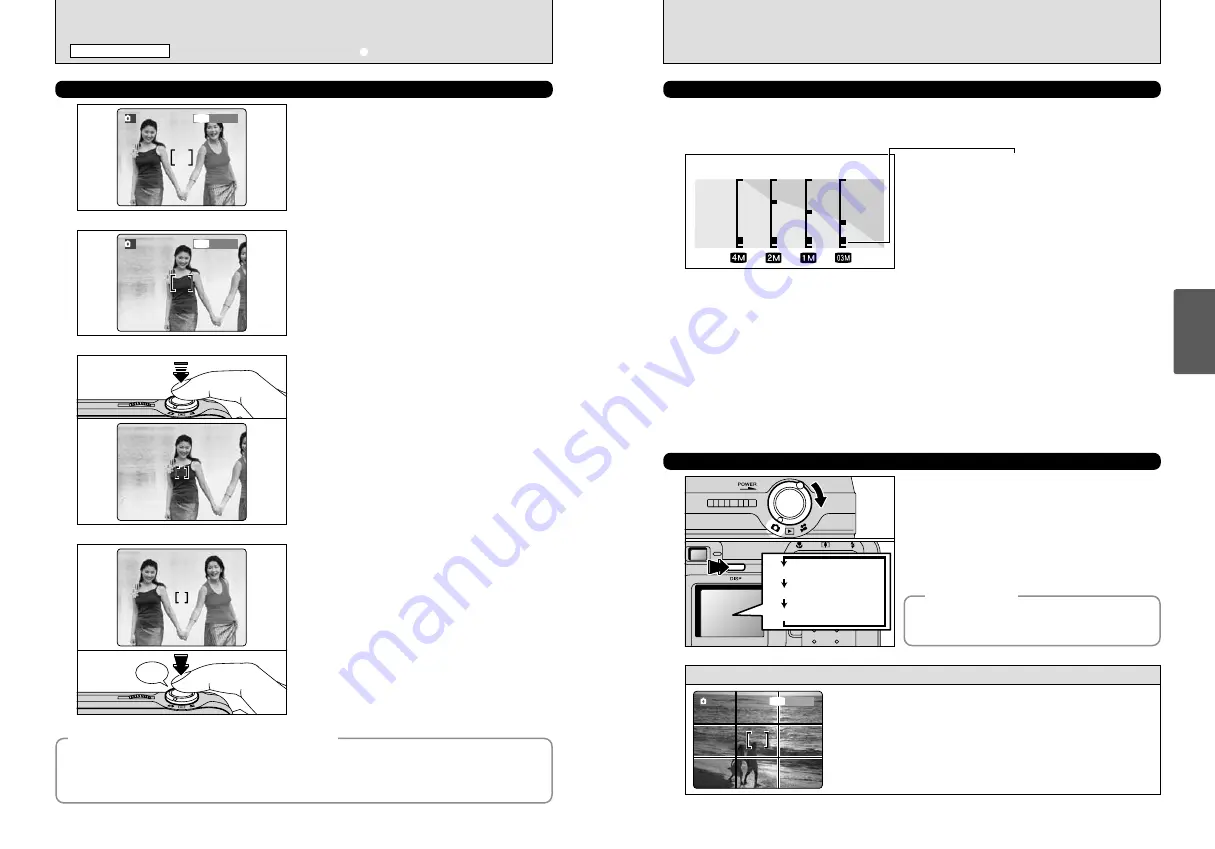
23
Using
the Camera
22
Beep
In a shot with this type of composition, the subjects
(two people in this case) are not in the AF frame. If
the shot is taken at this point, the subjects will not
be in focus.
Move the camera slightly so that one of the
subjects is in the AF frame.
Without moving the camera, press the Shutter
button down halfway (AF/AE lock). Focusing is
complete when the AF frame on the LCD monitor
shrinks and the viewfinder lamp (green) stops
blinking and remains lit.
Continue to hold the Shutter button down halfway
(AF/AE lock). Move the camera back to the original
image and then fully press down on the Shutter
button.
1
2
3
4
●
!
You can reapply the AF/AE lock as many times as you like
before releasing the shutter.
●
!
The AF/AE lock operates in all photography modes and can
be used to ensure excellent results.
◆
AF (Autofocus)/AE lock (Auto-exposure)
◆
On the FinePix A405, when you press the Shutter button down half way, the focus and exposure
settings are fixed (AF/AE lock). If you want to focus on a subject that is off to one side of the image or if
you want to set the exposure before you compose the final shot, lock the AF and AE settings and then
compose and shoot your picture to get the best results.
1M
A
33
33
1M
A
33
33
USING AF/AE LOCK
Scene
USING THE ZOOM (OPTICAL ZOOM/DIGITAL ZOOM)
Zoom in and out by pressing “
a
(
[
)” and “
b
(
]
)” respectively.
When zooming switches between optical and digital, the “
■
” indicator stops. Pressing the same
zoom button again starts the “
■
” indicator moving again.
The position of the “
■
” indicator on the zoom bar
shows the zooming status.
h
If the “
■
” is below the dividing line, the optical
zoom is being used. If it is above the line, the
digital zoom is being used.
●
!
The digital zoom cannot be used with the “
4
” setting.
●
!
See P.30 for information on changing the quality mode
setting.
●
!
If the shot goes out of focus during zooming, hold the Shutter
button down halfway to refocus the shot.
●
!
The digital zoom can only be used for shots taken using the
LCD monitor.
●
!
This camera features 5 levels of zoom magnification.
However, due to the lens performance characteristics, the
intervals between the 5 levels are not equal. Note also that
the zoom speed varies slightly close to the maximum
telephoto setting.
BEST FRAMING
Turn the modo switch to “
q
” to set “Framing
Guideline”.
The LCD monitor display changes each time you
press the “DISP” button. Press the “DISP” button
until “Framing Guideline” appears.
Use this frame with main subject positioned at the intersection of
two lines or align one of the horizontal lines with the horizon.
This frame allows you to compose your own shots while
remaining aware of the subject's size and the balance of the shot.
●
!
The framing guideline is not recorded on the image.
●
!
The lines in the scene frame divide the recorded pixels into 3 roughly equal
parts horizontally and vertically. When the image is printed, the resulting print
may be shifted slightly from the scene frame.
h
Optical zoom focal length
(35 mm camera equivalent)
Approx. 36 mm-108 mm, Maximum zoom scale: 3
×
h
Digital zoom focal lengths
(35 mm camera equivalent)
2
: Approx. 108 mm-155 mm, Maximum zoom scale: 1.44
×
1
: Approx. 108 mm-194 mm, Maximum zoom scale: 1.8
×
`
: Approx. 108 mm-270 mm, Maximum zoom scale: 2.5
×
LCD monitor ON
Framing guideline displayed
LCD monitor OFF
33
33
1M
1M
A
Optical
zoom
Digital
zoom
Zoom bar display
◆
Important
◆
Always use AF/AE lock when composing a shot.
The image may not be focused correctly if you do
not use AE/AF lock.
SHOOTING STILL IMAGES (
a
AUTO MODE)
STILL PHOTOGRAPHY MODE
Содержание FinePix A405
Страница 42: ......













































