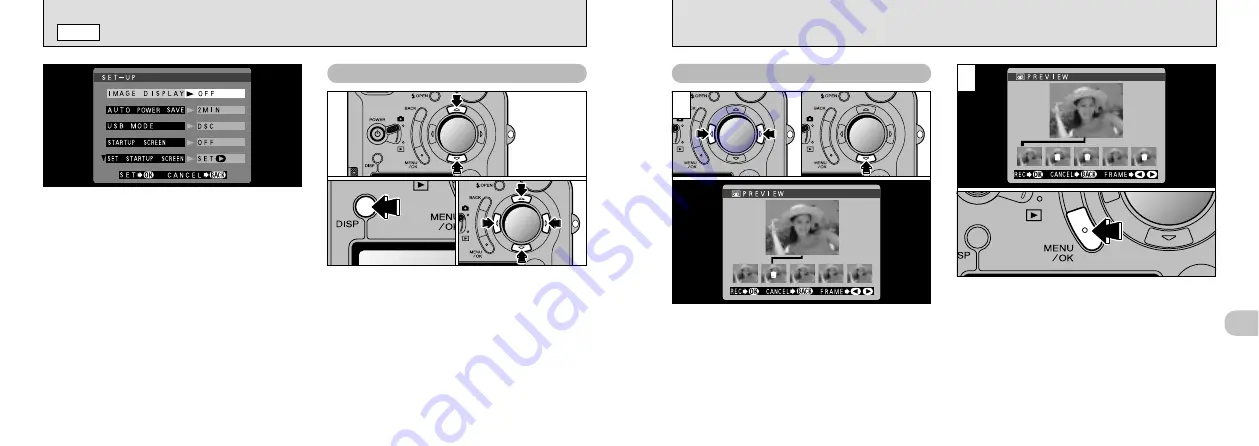
97
5
96
IMAGE DISPLAY
SET–UP
This function allows you to select and record
images in the “
6
Continuous Shooting” and
“
g
Auto Bracketing” modes.
➀
Use “
d
” and “
c
” to select the images you do
not want to record.
➁
Press “
b
” to add or remove the “
C
” Mark.
Place an “
C
” mark under all the images you do
not want to record and then press the
“MENU/OK” button to record the remaining
images.
Selecting Recorded Images
1
2
This setting allows you to specify whether the
photographed image is displayed after you take
a picture.
OFF
:
The photographed image is automatically
recorded without being displayed.
POSTVIEW:
The photographed image is displayed
for about 2 seconds and is then
automatically recorded.
PREVIEW :
The photographed image is displayed
and you can then select whether to
record the image.
You can also select preview zoom and
recorded images.
●
Press “MENU/OK” to record the image.
●
Press “BACK” to discard the image.
You can enlarge the preview to check the image
details.
➀
Use “
a
” or “
b
” to zoom in or out.
➁
Press the “DISP” button.
➂
Use “
ab
” and “
d c
” to zoom in on different
parts of the image.
➃
Press the “DISP” button again to revert to
zoomed display.
Preview Zoom
●
!
Trimming in the preview image is not saved.
●
!
The operation procedure is the same as for playback
zoom (
➡
P.36).
●
!
When continuous shooting, auto bracketing or multi-
exposure shooting is selected, images are always
previewed regardless of the setting.
●
➀
●
➀
●
➃
●
➁
●
➂
●
!
Preview zoom cannot be used with continuous
shooting or auto bracketing.
●
➁
Содержание FinePix 6800 Zoom
Страница 1: ......
















































