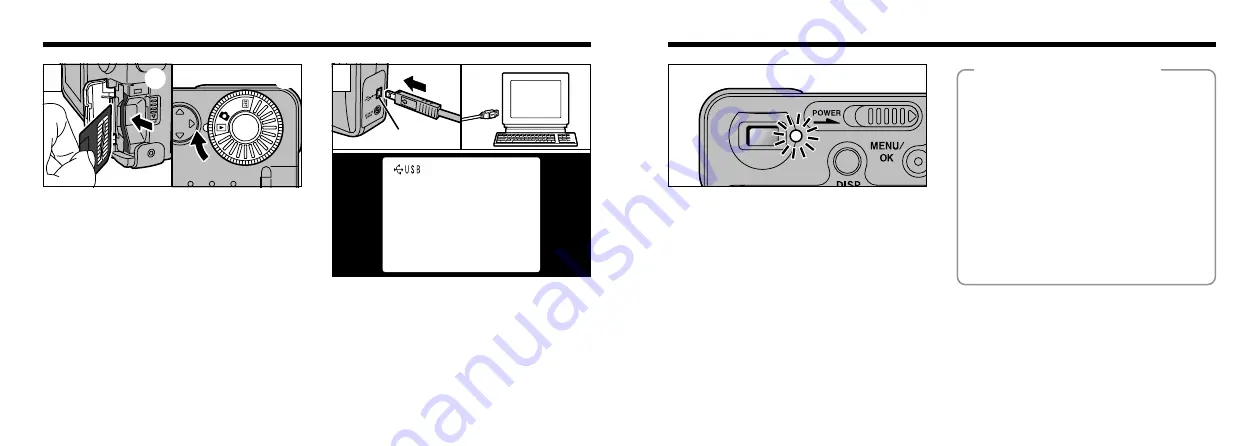
61
60
When the viewfinder lamp is lit orange or
blinking green, data access (downloading) is
in progress. Never open the slot cover
or disconnect the cable during data access.
This can prevent data downloading and cause
camera malfunctions.
●
!
Always use the Interface Set provided with this
product. Previous versions must not be used. If a
previous version of the software is already installed
on the computer, uninstall the previous version
before you install the enclosed Interface Set
software.
●
!
The optional AC Power Adapter AC-5V/AC-5VH
should be connected to the camera for these
operations. (
P.13) Any loss of power during data
transmission will prevent successful data transfer.
●
!
Opening the slot cover switches the camera off.
➀
Perform the following checks and
operations:
●
Windows 98
Check that the viewfinder lamp is green.
●
Windows 2000 Professional
Check that the viewfinder lamp is green.
Then click the “Eject” button in the
taskbar.
●
Macintosh
Check that the viewfinder lamp is green.
Then drag the “Removable drive” icon
on the desktop to the Trash.
➁
Switch the camera off and replace the
SmartMedia.
◆
Replacing the SmartMedia
◆
2
Fit the small plug on the special connection
cable into the DIGITAL (USB) socket on the
camera and then plug the other end of the cable
into the USB socket on your personal computer.
When you switch the PC on, “
A
USB” appears
in the upper left corner of the LCD monitor.
●
!
Use only the special USB cable provided.
●
!
Refer to the Quick Start Guide provided with the
enclosed USB interface Set for infomation on
installing and using the software.
Downloading Images to a Personal Computer
1
➀
➁
Mode dial to “
D
”.
●
!
Can be used with Windows 98 (including the second
edition), Windows 2000 Professional and Mac OS
8.5.1 to Mac OS 9.0.
However, your computer must have a USB port. (Self-
made PC is not guaranteed.)
●
!
The Auto Power Off function does not operate when
the camera is connected to a PC.
➀
➁
DIGITAL (USB) socket
Содержание FinePix 1300
Страница 1: ......
Страница 41: ...Printed in Japan FGS 002108 FG Printed on recycled paper...











































